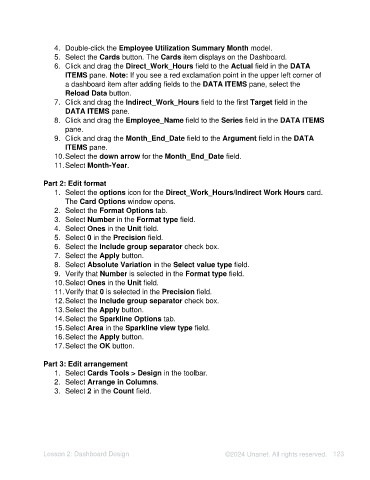Page 123 - Unanet AE: Using Analytic Dashboard Designer
P. 123
4. Double-click the Employee Utilization Summary Month model.
5. Select the Cards button. The Cards item displays on the Dashboard.
6. Click and drag the Direct_Work_Hours field to the Actual field in the DATA
ITEMS pane. Note: If you see a red exclamation point in the upper left corner of
a dashboard item after adding fields to the DATA ITEMS pane, select the
Reload Data button.
7. Click and drag the Indirect_Work_Hours field to the first Target field in the
DATA ITEMS pane.
8. Click and drag the Employee_Name field to the Series field in the DATA ITEMS
pane.
9. Click and drag the Month_End_Date field to the Argument field in the DATA
ITEMS pane.
10. Select the down arrow for the Month_End_Date field.
11. Select Month-Year.
Part 2: Edit format
1. Select the options icon for the Direct_Work_Hours/Indirect Work Hours card.
The Card Options window opens.
2. Select the Format Options tab.
3. Select Number in the Format type field.
4. Select Ones in the Unit field.
5. Select 0 in the Precision field.
6. Select the Include group separator check box.
7. Select the Apply button.
8. Select Absolute Variation in the Select value type field.
9. Verify that Number is selected in the Format type field.
10. Select Ones in the Unit field.
11. Verify that 0 is selected in the Precision field.
12. Select the Include group separator check box.
13. Select the Apply button.
14. Select the Sparkline Options tab.
15. Select Area in the Sparkline view type field.
16. Select the Apply button.
17. Select the OK button.
Part 3: Edit arrangement
1. Select Cards Tools > Design in the toolbar.
2. Select Arrange in Columns.
3. Select 2 in the Count field.
Lesson 2: Dashboard Design ©2024 Unanet. All rights reserved. 123