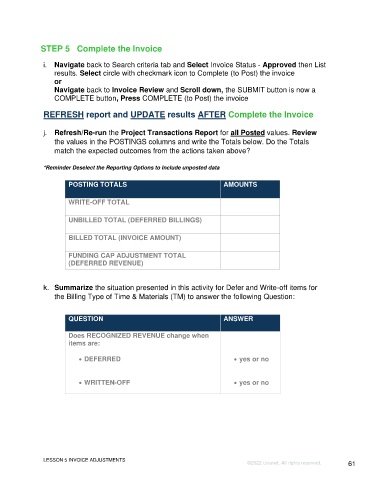Page 61 - Unanet GovCon Using Billing Revenue - Participant Guide ebook
P. 61
STEP 5 Complete the Invoice
i. Navigate back to Search criteria tab and Select Invoice Status - Approved then List
results. Select circle with checkmark icon to Complete (to Post) the invoice
or
Navigate back to Invoice Review and Scroll down, the SUBMIT button is now a
COMPLETE button, Press COMPLETE (to Post) the invoice
REFRESH report and UPDATE results AFTER Complete the Invoice
j. Refresh/Re-run the Project Transactions Report for all Posted values. Review
the values in the POSTINGS columns and write the Totals below. Do the Totals
match the expected outcomes from the actions taken above?
*Reminder Deselect the Reporting Options to Include unposted data
POSTING TOTALS AMOUNTS
WRITE-OFF TOTAL
UNBILLED TOTAL (DEFERRED BILLINGS)
BILLED TOTAL (INVOICE AMOUNT)
FUNDING CAP ADJUSTMENT TOTAL
(DEFERRED REVENUE)
k. Summarize the situation presented in this activity for Defer and Write-off items for
the Billing Type of Time & Materials (TM) to answer the following Question:
QUESTION ANSWER
Does RECOGNIZED REVENUE change when
items are:
• DEFERRED • yes or no
• WRITTEN-OFF • yes or no
LESSON 5 INVOICE ADJUSTMENTS
©2022 Unanet. All rights reserved. 61