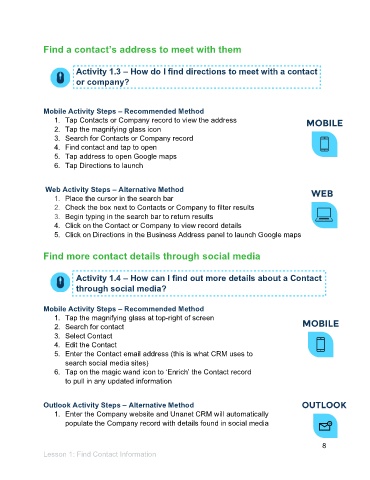Page 9 - Participant Guide - Managing Contacts (SDL)
P. 9
Find a contact’s address to meet with them
Activity 1.3 – How do I find directions to meet with a contact
or company?
Mobile Activity Steps – Recommended Method
1. Tap Contacts or Company record to view the address
2. Tap the magnifying glass icon
3. Search for Contacts or Company record
4. Find contact and tap to open
5. Tap address to open Google maps
6. Tap Directions to launch
Web Activity Steps – Alternative Method
1. Place the cursor in the search bar
2. Check the box next to Contacts or Company to filter results
3. Begin typing in the search bar to return results
4. Click on the Contact or Company to view record details
5. Click on Directions in the Business Address panel to launch Google maps
Find more contact details through social media
Activity 1.4 – How can I find out more details about a Contact
through social media?
Mobile Activity Steps – Recommended Method
1. Tap the magnifying glass at top-right of screen
2. Search for contact
3. Select Contact
4. Edit the Contact
5. Enter the Contact email address (this is what CRM uses to
search social media sites)
6. Tap on the magic wand icon to ‘Enrich’ the Contact record
to pull in any updated information
Outlook Activity Steps – Alternative Method
1. Enter the Company website and Unanet CRM will automatically
populate the Company record with details found in social media
8
Lesson 1: Find Contact Information