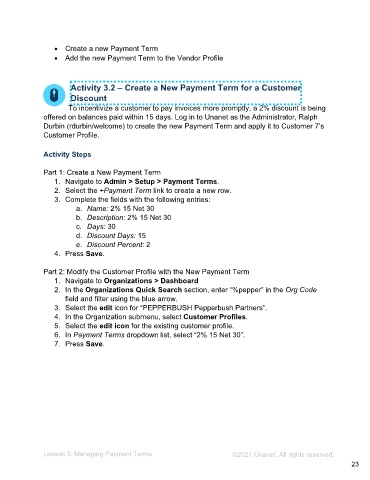Page 23 - Administering the System Participant Guide (SDL)
P. 23
• Create a new Payment Term
• Add the new Payment Term to the Vendor Profile
Activity 3.2 – Create a New Payment Term for a Customer
Discount
To incentivize a customer to pay invoices more promptly, a 2% discount is being
offered on balances paid within 15 days. Log in to Unanet as the Administrator, Ralph
Durbin (rdurbin/welcome) to create the new Payment Term and apply it to Customer 7’s
Customer Profile.
Activity Steps
Part 1: Create a New Payment Term
1. Navigate to Admin > Setup > Payment Terms.
2. Select the +Payment Term link to create a new row.
3. Complete the fields with the following entries:
a. Name: 2% 15 Net 30
b. Description: 2% 15 Net 30
c. Days: 30
d. Discount Days: 15
e. Discount Percent: 2
4. Press Save.
Part 2: Modify the Customer Profile with the New Payment Term
1. Navigate to Organizations > Dashboard
2. In the Organizations Quick Search section, enter “%pepper” in the Org Code
field and filter using the blue arrow.
3. Select the edit icon for “PEPPERBUSH Pepperbush Partners”.
4. In the Organization submenu, select Customer Profiles.
5. Select the edit icon for the existing customer profile.
6. In Payment Terms dropdown list, select “2% 15 Net 30”.
7. Press Save.
Lesson 3: Managing Payment Terms ©2021 Unanet. All rights reserved.
23