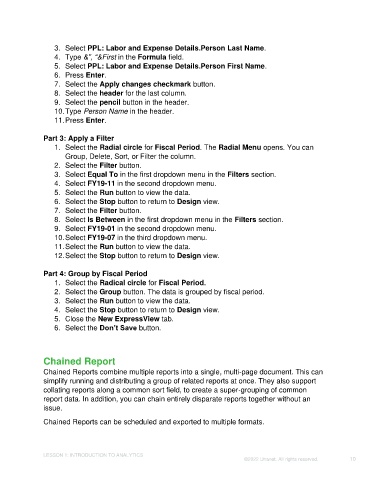Page 10 - Unanet GovCon: Using Analytics Studio for Project Management Reporting
P. 10
3. Select PPL: Labor and Expense Details.Person Last Name.
4. Type &”, “&First in the Formula field.
5. Select PPL: Labor and Expense Details.Person First Name.
6. Press Enter.
7. Select the Apply changes checkmark button.
8. Select the header for the last column.
9. Select the pencil button in the header.
10. Type Person Name in the header.
11. Press Enter.
Part 3: Apply a Filter
1. Select the Radial circle for Fiscal Period. The Radial Menu opens. You can
Group, Delete, Sort, or Filter the column.
2. Select the Filter button.
3. Select Equal To in the first dropdown menu in the Filters section.
4. Select FY19-11 in the second dropdown menu.
5. Select the Run button to view the data.
6. Select the Stop button to return to Design view.
7. Select the Filter button.
8. Select Is Between in the first dropdown menu in the Filters section.
9. Select FY19-01 in the second dropdown menu.
10. Select FY19-07 in the third dropdown menu.
11. Select the Run button to view the data.
12. Select the Stop button to return to Design view.
Part 4: Group by Fiscal Period
1. Select the Radical circle for Fiscal Period.
2. Select the Group button. The data is grouped by fiscal period.
3. Select the Run button to view the data.
4. Select the Stop button to return to Design view.
5. Close the New ExpressView tab.
6. Select the Don’t Save button.
Chained Report
Chained Reports combine multiple reports into a single, multi-page document. This can
simplify running and distributing a group of related reports at once. They also support
collating reports along a common sort field, to create a super-grouping of common
report data. In addition, you can chain entirely disparate reports together without an
issue.
Chained Reports can be scheduled and exported to multiple formats.
LESSON 1: INTRODUCTION TO ANALYTICS
©2022 Unanet. All rights reserved. 10