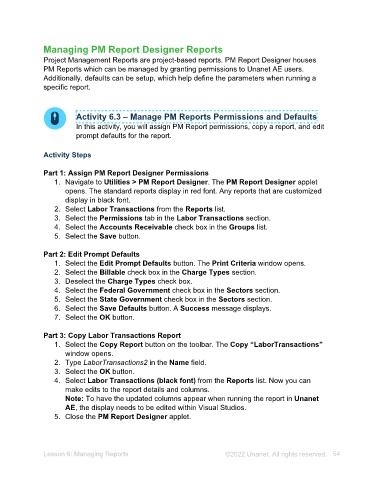Page 54 - Unanet AE: Administering the System
P. 54
Part 2: Assign a Resource Group to a Project
1. Navigate to Project Management > Project Planning. The Project Planning
applet opens.
2. Type 20210000 in the Project Lookup field.
3. Press Enter. The Hypoch Park Pedestrian Bridge project information displays.
4. Select Resource Groups on the toolbar. The Resource Group Assignments
window opens.
5. Select Project from the WBS Level drop-down list.
6. Select Design Team from the Resource Groups drop-down list.
7. Select the add button.
8. Select the Auto Fill check box.
9. Close the Resource Group Assignments window.
10. Close the Project Planning applet.
Lesson 5: Managing PM Permissions and Access ©2025 Unanet. All rights reserved. 54