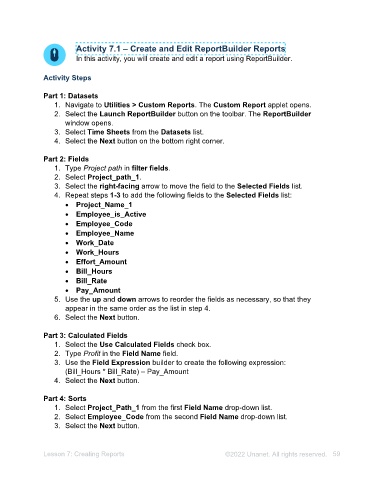Page 59 - Unanet AE: Administering the System
P. 59
Managing PM Report Designer Reports
Project Management Reports are project-based reports. PM Report Designer houses
PM Reports which can be managed by granting permissions to Unanet AE users.
Additionally, defaults can be set up, which help define the parameters when running a
specific report.
Activity 6.3 – Manage PM Reports Permissions and Defaults
In this activity, you will assign PM Report permissions, copy a report, and edit
prompt defaults for the report.
Activity Steps
Part 1: Assign PM Report Designer Permissions
1. Navigate to Utilities > PM Report Designer. The PM Report Designer applet
opens. The standard reports display in red font. Any reports that are customized
display in black font.
2. Select Labor Transactions from the Reports list.
3. Select the Permissions tab in the Labor Transactions section.
4. Select the Accounts Receivable check box in the Groups list.
5. Select the Save button.
Part 2: Edit Prompt Defaults
1. Select the Edit Prompt Defaults button. The Print Criteria window opens.
2. Select the Billable check box in the Charge Types section.
3. Deselect the Charge Types check box.
4. Select the Federal Government check box in the Sectors section.
5. Select the State Government check box in the Sectors section.
6. Select the Save Defaults button. A Success message opens.
7. Select the OK button.
Part 3: Copy Labor Transactions Report
1. Select Copy Report on the toolbar. The Copy “LaborTransactions” window
opens.
2. Type LaborTransactions2 in the Name field.
3. Select the OK button.
4. Select Labor Transactions (black font) from the Reports list. Now you can
make edits to the report details and columns.
Note: To have the updated columns appear when running the report in Unanet
AE, the display needs to be edited within Visual Studios.
5. Close the PM Report Designer applet.
Lesson 6: Managing Reports ©2025 Unanet. All rights reserved. 59