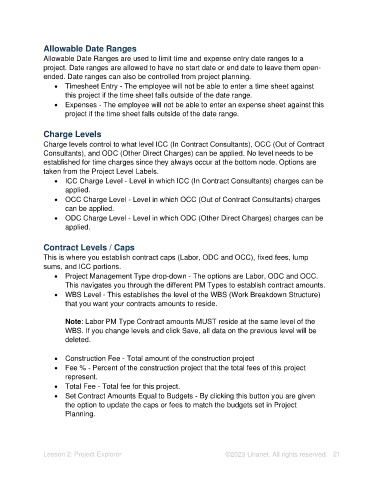Page 21 - Unanet AE: Setting Up Projects
P. 21
Allowable Date Ranges
Allowable Date Ranges are used to limit time and expense entry date ranges to a
project. Date ranges are allowed to have no start date or end date to leave them open-
ended. Date ranges can also be controlled from project planning.
• Timesheet Entry - The employee will not be able to enter a time sheet against
this project if the time sheet falls outside of the date range.
• Expenses - The employee will not be able to enter an expense sheet against this
project if the time sheet falls outside of the date range.
Charge Levels
Charge levels control to what level ICC (In Contract Consultants), OCC (Out of Contract
Consultants), and ODC (Other Direct Charges) can be applied. No level needs to be
established for time charges since they always occur at the bottom node. Options are
taken from the Project Level Labels.
• ICC Charge Level - Level in which ICC (In Contract Consultants) charges can be
applied.
• OCC Charge Level - Level in which OCC (Out of Contract Consultants) charges
can be applied.
• ODC Charge Level - Level in which ODC (Other Direct Charges) charges can be
applied.
Contract Levels / Caps
This is where you establish contract caps (Labor, ODC and OCC), fixed fees, lump
sums, and ICC portions.
• Project Management Type drop-down - The options are Labor, ODC and OCC.
This navigates you through the different PM Types to establish contract amounts.
• WBS Level - This establishes the level of the WBS (Work Breakdown Structure)
that you want your contracts amounts to reside.
Note: Labor PM Type Contract amounts MUST reside at the same level of the
WBS. If you change levels and click Save, all data on the previous level will be
deleted.
• Construction Fee - Total amount of the construction project
• Fee % - Percent of the construction project that the total fees of this project
represent.
• Total Fee - Total fee for this project.
• Set Contract Amounts Equal to Budgets - By clicking this button you are given
the option to update the caps or fees to match the budgets set in Project
Planning.
Lesson 2: Project Explorer ©2023 Unanet. All rights reserved. 21