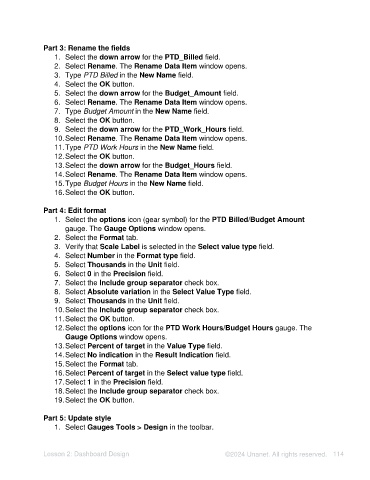Page 114 - Unanet AE: Using Analytic Dashboard Designer
P. 114
Part 3: Rename the fields
1. Select the down arrow for the PTD_Billed field.
2. Select Rename. The Rename Data Item window opens.
3. Type PTD Billed in the New Name field.
4. Select the OK button.
5. Select the down arrow for the Budget_Amount field.
6. Select Rename. The Rename Data Item window opens.
7. Type Budget Amount in the New Name field.
8. Select the OK button.
9. Select the down arrow for the PTD_Work_Hours field.
10. Select Rename. The Rename Data Item window opens.
11. Type PTD Work Hours in the New Name field.
12. Select the OK button.
13. Select the down arrow for the Budget_Hours field.
14. Select Rename. The Rename Data Item window opens.
15. Type Budget Hours in the New Name field.
16. Select the OK button.
Part 4: Edit format
1. Select the options icon (gear symbol) for the PTD Billed/Budget Amount
gauge. The Gauge Options window opens.
2. Select the Format tab.
3. Verify that Scale Label is selected in the Select value type field.
4. Select Number in the Format type field.
5. Select Thousands in the Unit field.
6. Select 0 in the Precision field.
7. Select the Include group separator check box.
8. Select Absolute variation in the Select Value Type field.
9. Select Thousands in the Unit field.
10. Select the Include group separator check box.
11. Select the OK button.
12. Select the options icon for the PTD Work Hours/Budget Hours gauge. The
Gauge Options window opens.
13. Select Percent of target in the Value Type field.
14. Select No indication in the Result Indication field.
15. Select the Format tab.
16. Select Percent of target in the Select value type field.
17. Select 1 in the Precision field.
18. Select the Include group separator check box.
19. Select the OK button.
Part 5: Update style
1. Select Gauges Tools > Design in the toolbar.
Lesson 2: Dashboard Design ©2024 Unanet. All rights reserved. 114