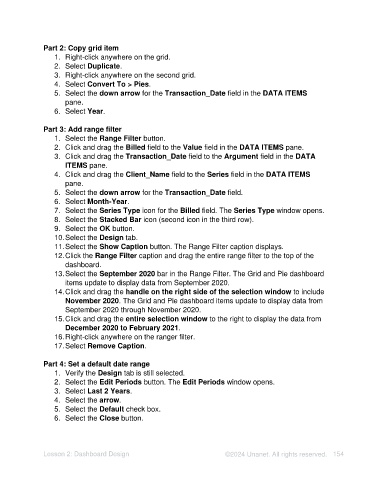Page 154 - Unanet AE: Using Analytic Dashboard Designer
P. 154
Part 2: Copy grid item
1. Right-click anywhere on the grid.
2. Select Duplicate.
3. Right-click anywhere on the second grid.
4. Select Convert To > Pies.
5. Select the down arrow for the Transaction_Date field in the DATA ITEMS
pane.
6. Select Year.
Part 3: Add range filter
1. Select the Range Filter button.
2. Click and drag the Billed field to the Value field in the DATA ITEMS pane.
3. Click and drag the Transaction_Date field to the Argument field in the DATA
ITEMS pane.
4. Click and drag the Client_Name field to the Series field in the DATA ITEMS
pane.
5. Select the down arrow for the Transaction_Date field.
6. Select Month-Year.
7. Select the Series Type icon for the Billed field. The Series Type window opens.
8. Select the Stacked Bar icon (second icon in the third row).
9. Select the OK button.
10. Select the Design tab.
11. Select the Show Caption button. The Range Filter caption displays.
12. Click the Range Filter caption and drag the entire range filter to the top of the
dashboard.
13. Select the September 2020 bar in the Range Filter. The Grid and Pie dashboard
items update to display data from September 2020.
14. Click and drag the handle on the right side of the selection window to include
November 2020. The Grid and Pie dashboard items update to display data from
September 2020 through November 2020.
15. Click and drag the entire selection window to the right to display the data from
December 2020 to February 2021.
16. Right-click anywhere on the ranger filter.
17. Select Remove Caption.
Part 4: Set a default date range
1. Verify the Design tab is still selected.
2. Select the Edit Periods button. The Edit Periods window opens.
3. Select Last 2 Years.
4. Select the arrow.
5. Select the Default check box.
6. Select the Close button.
Lesson 2: Dashboard Design ©2024 Unanet. All rights reserved. 154