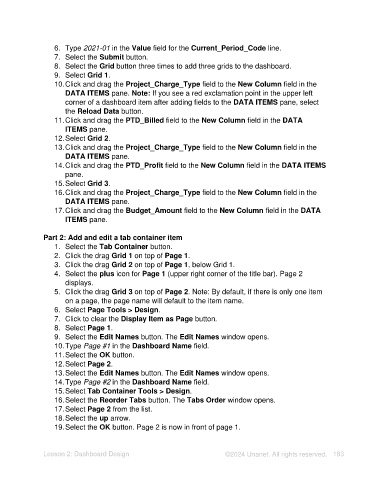Page 183 - Unanet AE: Using Analytic Dashboard Designer
P. 183
6. Type 2021-01 in the Value field for the Current_Period_Code line.
7. Select the Submit button.
8. Select the Grid button three times to add three grids to the dashboard.
9. Select Grid 1.
10. Click and drag the Project_Charge_Type field to the New Column field in the
DATA ITEMS pane. Note: If you see a red exclamation point in the upper left
corner of a dashboard item after adding fields to the DATA ITEMS pane, select
the Reload Data button.
11. Click and drag the PTD_Billed field to the New Column field in the DATA
ITEMS pane.
12. Select Grid 2.
13. Click and drag the Project_Charge_Type field to the New Column field in the
DATA ITEMS pane.
14. Click and drag the PTD_Profit field to the New Column field in the DATA ITEMS
pane.
15. Select Grid 3.
16. Click and drag the Project_Charge_Type field to the New Column field in the
DATA ITEMS pane.
17. Click and drag the Budget_Amount field to the New Column field in the DATA
ITEMS pane.
Part 2: Add and edit a tab container item
1. Select the Tab Container button.
2. Click the drag Grid 1 on top of Page 1.
3. Click the drag Grid 2 on top of Page 1, below Grid 1.
4. Select the plus icon for Page 1 (upper right corner of the title bar). Page 2
displays.
5. Click the drag Grid 3 on top of Page 2. Note: By default, if there is only one item
on a page, the page name will default to the item name.
6. Select Page Tools > Design.
7. Click to clear the Display Item as Page button.
8. Select Page 1.
9. Select the Edit Names button. The Edit Names window opens.
10. Type Page #1 in the Dashboard Name field.
11. Select the OK button.
12. Select Page 2.
13. Select the Edit Names button. The Edit Names window opens.
14. Type Page #2 in the Dashboard Name field.
15. Select Tab Container Tools > Design.
16. Select the Reorder Tabs button. The Tabs Order window opens.
17. Select Page 2 from the list.
18. Select the up arrow.
19. Select the OK button. Page 2 is now in front of page 1.
Lesson 2: Dashboard Design ©2024 Unanet. All rights reserved. 183