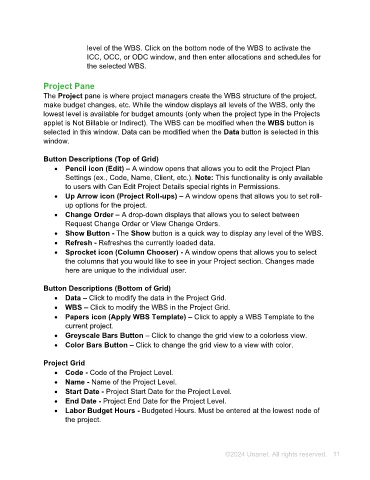Page 11 - Unanet AE: Using Project Management
P. 11
level of the WBS. Click on the bottom node of the WBS to activate the
ICC, OCC, or ODC window, and then enter allocations and schedules for
the selected WBS.
Project Pane
The Project pane is where project managers create the WBS structure of the project,
make budget changes, etc. While the window displays all levels of the WBS, only the
lowest level is available for budget amounts (only when the project type in the Projects
applet is Not Billable or Indirect). The WBS can be modified when the WBS button is
selected in this window. Data can be modified when the Data button is selected in this
window.
Button Descriptions (Top of Grid)
• Pencil icon (Edit) – A window opens that allows you to edit the Project Plan
Settings (ex., Code, Name, Client, etc.). Note: This functionality is only available
to users with Can Edit Project Details special rights in Permissions.
• Up Arrow icon (Project Roll-ups) – A window opens that allows you to set roll-
up options for the project.
• Change Order – A drop-down displays that allows you to select between
Request Change Order or View Change Orders.
• Show Button - The Show button is a quick way to display any level of the WBS.
• Refresh - Refreshes the currently loaded data.
• Sprocket icon (Column Chooser) - A window opens that allows you to select
the columns that you would like to see in your Project section. Changes made
here are unique to the individual user.
Button Descriptions (Bottom of Grid)
• Data – Click to modify the data in the Project Grid.
• WBS – Click to modify the WBS in the Project Grid.
• Papers icon (Apply WBS Template) – Click to apply a WBS Template to the
current project.
• Greyscale Bars Button – Click to change the grid view to a colorless view.
• Color Bars Button – Click to change the grid view to a view with color.
Project Grid
• Code - Code of the Project Level.
• Name - Name of the Project Level.
• Start Date - Project Start Date for the Project Level.
• End Date - Project End Date for the Project Level.
• Labor Budget Hours - Budgeted Hours. Must be entered at the lowest node of
the project.
©2024 Unanet. All rights reserved. 11