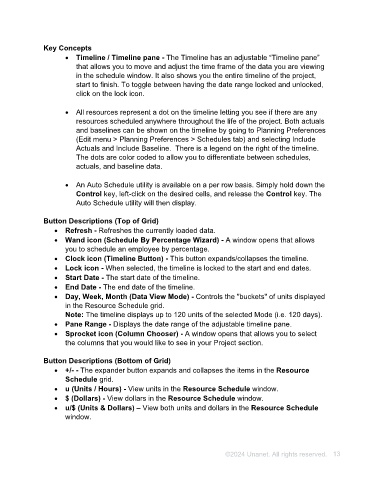Page 13 - Unanet AE: Using Project Management
P. 13
Key Concepts
• Timeline / Timeline pane - The Timeline has an adjustable “Timeline pane”
that allows you to move and adjust the time frame of the data you are viewing
in the schedule window. It also shows you the entire timeline of the project,
start to finish. To toggle between having the date range locked and unlocked,
click on the lock icon.
• All resources represent a dot on the timeline letting you see if there are any
resources scheduled anywhere throughout the life of the project. Both actuals
and baselines can be shown on the timeline by going to Planning Preferences
(Edit menu > Planning Preferences > Schedules tab) and selecting Include
Actuals and Include Baseline. There is a legend on the right of the timeline.
The dots are color coded to allow you to differentiate between schedules,
actuals, and baseline data.
• An Auto Schedule utility is available on a per row basis. Simply hold down the
Control key, left-click on the desired cells, and release the Control key. The
Auto Schedule utility will then display.
Button Descriptions (Top of Grid)
• Refresh - Refreshes the currently loaded data.
• Wand icon (Schedule By Percentage Wizard) - A window opens that allows
you to schedule an employee by percentage.
• Clock icon (Timeline Button) - This button expands/collapses the timeline.
• Lock icon - When selected, the timeline is locked to the start and end dates.
• Start Date - The start date of the timeline.
• End Date - The end date of the timeline.
• Day, Week, Month (Data View Mode) - Controls the "buckets" of units displayed
in the Resource Schedule grid.
Note: The timeline displays up to 120 units of the selected Mode (i.e. 120 days).
• Pane Range - Displays the date range of the adjustable timeline pane.
• Sprocket icon (Column Chooser) - A window opens that allows you to select
the columns that you would like to see in your Project section.
Button Descriptions (Bottom of Grid)
• +/- - The expander button expands and collapses the items in the Resource
Schedule grid.
• u (Units / Hours) - View units in the Resource Schedule window.
• $ (Dollars) - View dollars in the Resource Schedule window.
• u/$ (Units & Dollars) – View both units and dollars in the Resource Schedule
window.
©2024 Unanet. All rights reserved. 13