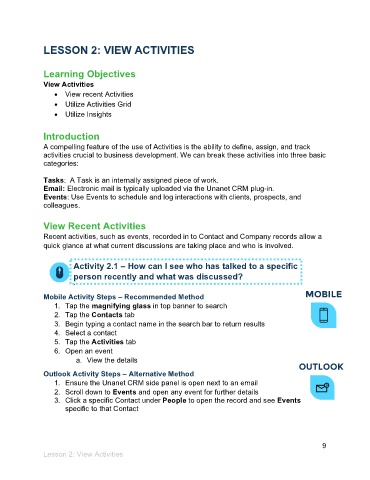Page 10 - Participant Guide - Unanet CRM Managing Relationships (eBook)
P. 10
LESSON 2: VIEW ACTIVITIES
Learning Objectives
View Activities
• View recent Activities
• Utilize Activities Grid
• Utilize Insights
Introduction
A compelling feature of the use of Activities is the ability to define, assign, and track
activities crucial to business development. We can break these activities into three basic
categories:
Tasks: A Task is an internally assigned piece of work.
Email: Electronic mail is typically uploaded via the Unanet CRM plug-in.
Events: Use Events to schedule and log interactions with clients, prospects, and
colleagues.
View Recent Activities
Recent activities, such as events, recorded in to Contact and Company records allow a
quick glance at what current discussions are taking place and who is involved.
Activity 2.1 – How can I see who has talked to a specific
person recently and what was discussed?
`
Mobile Activity Steps – Recommended Method
1. Tap the magnifying glass in top banner to search
2. Tap the Contacts tab
3. Begin typing a contact name in the search bar to return results
4. Select a contact
5. Tap the Activities tab
6. Open an event
a. View the details
Outlook Activity Steps – Alternative Method
1. Ensure the Unanet CRM side panel is open next to an email
2. Scroll down to Events and open any event for further details
3. Click a specific Contact under People to open the record and see Events
specific to that Contact
9
Lesson 2: View Activities