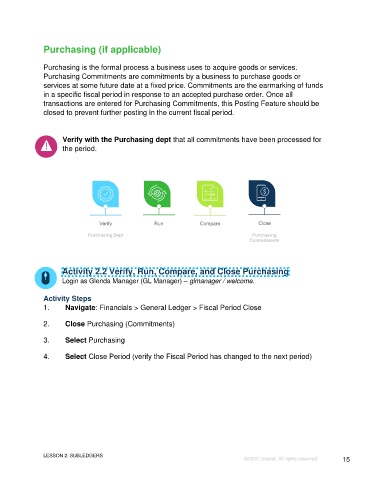Page 15 - UNANET GOVCON:
CLOSING A FISCAL PERIOD
P. 15
Verify with the AP dept that all vendor invoices and payments have been processed
for the period. Also, confirm that cash disbursements match the balance on the bank.
It may be necessary to book a reversing journal entry for any Accrued Expenses that
would have been processed by the AP dept during the period but will be processed next
period due to the timing of the close process.
Accounts Payable Aging Report - shows the amounts currently payable to vendors
(including the number of Days Past Due) for vendor invoices (net of payments and
adjustments applied to the invoices). The total on this report should match the ending
balance on the General Ledger of this account for the Closing Fiscal Period.
Activity 2.1 Verify, Run, Compare, and Close AP
Login: Glenda Manager (GL Manager) – glmanager
Activity Steps:
1. Navigate to Reports > Dashboard > Financials > Accounts Payable > Accounts
Payable Aging
2. Run the AP Aging Report for the Closing Fiscal Period by selecting the
appropriate FISCAL PERIOD and select to show Vendor Balances Only
3. Compare the Total to the GL Summary (Trial Balance) Ending Balance of
account 20.03.01 Accounts Payable
4. View and compare the report totals to answer the following:
Questions Answers
What is the Total of the AP Aging Report?
What is the Ending Balance on the GL Summary (Trial
Balance) report for account 20.03.01 Accounts Payable?
Compare the Totals above. Are they equal? YES or NO
5. If the totals match, Close Accounts Payable (Vendor Invoice and Payment)
a. Navigate: Financials > General Ledger > Fiscal Period Close
b. Select Accounts Payable
c. Select Close Period (verify Fiscal Period has changed to the next period)
LESSON 2: SUBLEDGERS Page 15
©2025 Unanet. All rights reserved.