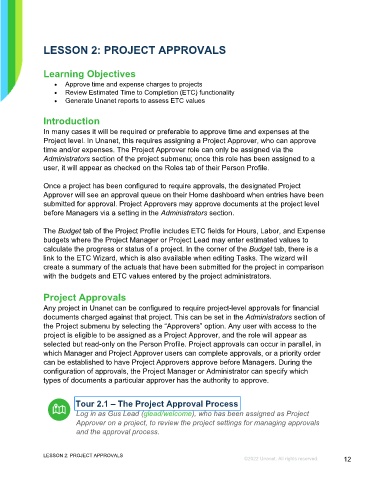Page 12 - Unanet GovCon: Managing Project Execution and Control - Participant Guide (ILT)
P. 12
LESSON 2: PROJECT APPROVALS
Learning Objectives
• Approve time and expense charges to projects
• Review Estimated Time to Completion (ETC) functionality
• Generate Unanet reports to assess ETC values
Introduction
In many cases it will be required or preferable to approve time and expenses at the
Project level. In Unanet, this requires assigning a Project Approver, who can approve
time and/or expenses. The Project Approver role can only be assigned via the
Administrators section of the project submenu; once this role has been assigned to a
user, it will appear as checked on the Roles tab of their Person Profile.
Once a project has been configured to require approvals, the designated Project
Approver will see an approval queue on their Home dashboard when entries have been
submitted for approval. Project Approvers may approve documents at the project level
before Managers via a setting in the Administrators section.
The Budget tab of the Project Profile includes ETC fields for Hours, Labor, and Expense
budgets where the Project Manager or Project Lead may enter estimated values to
calculate the progress or status of a project. In the corner of the Budget tab, there is a
link to the ETC Wizard, which is also available when editing Tasks. The wizard will
create a summary of the actuals that have been submitted for the project in comparison
with the budgets and ETC values entered by the project administrators.
Project Approvals
Any project in Unanet can be configured to require project-level approvals for financial
documents charged against that project. This can be set in the Administrators section of
the Project submenu by selecting the “Approvers” option. Any user with access to the
project is eligible to be assigned as a Project Approver, and the role will appear as
selected but read-only on the Person Profile. Project approvals can occur in parallel, in
which Manager and Project Approver users can complete approvals, or a priority order
can be established to have Project Approvers approve before Managers. During the
configuration of approvals, the Project Manager or Administrator can specify which
types of documents a particular approver has the authority to approve.
Tour 2.1 – The Project Approval Process
Log in as Gus Lead (glead/welcome), who has been assigned as Project
Approver on a project, to review the project settings for managing approvals
and the approval process.
LESSON 2: PROJECT APPROVALS
©2022 Unanet. All rights reserved. 12