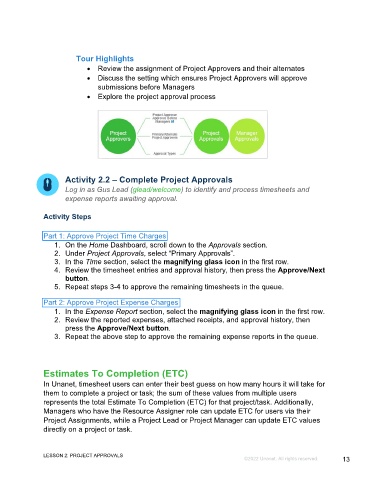Page 13 - Unanet GovCon: Managing Project Execution and Control - Participant Guide (ILT)
P. 13
Tour Highlights
• Review the assignment of Project Approvers and their alternates
• Discuss the setting which ensures Project Approvers will approve
submissions before Managers
• Explore the project approval process
Activity 2.2 – Complete Project Approvals
Log in as Gus Lead (glead/welcome) to identify and process timesheets and
expense reports awaiting approval.
Activity Steps
Part 1: Approve Project Time Charges
1. On the Home Dashboard, scroll down to the Approvals section.
2. Under Project Approvals, select “Primary Approvals”.
3. In the Time section, select the magnifying glass icon in the first row.
4. Review the timesheet entries and approval history, then press the Approve/Next
button.
5. Repeat steps 3-4 to approve the remaining timesheets in the queue.
Part 2: Approve Project Expense Charges
1. In the Expense Report section, select the magnifying glass icon in the first row.
2. Review the reported expenses, attached receipts, and approval history, then
press the Approve/Next button.
3. Repeat the above step to approve the remaining expense reports in the queue.
Estimates To Completion (ETC)
In Unanet, timesheet users can enter their best guess on how many hours it will take for
them to complete a project or task; the sum of these values from multiple users
represents the total Estimate To Completion (ETC) for that project/task. Additionally,
Managers who have the Resource Assigner role can update ETC for users via their
Project Assignments, while a Project Lead or Project Manager can update ETC values
directly on a project or task.
LESSON 2: PROJECT APPROVALS
©2022 Unanet. All rights reserved. 13