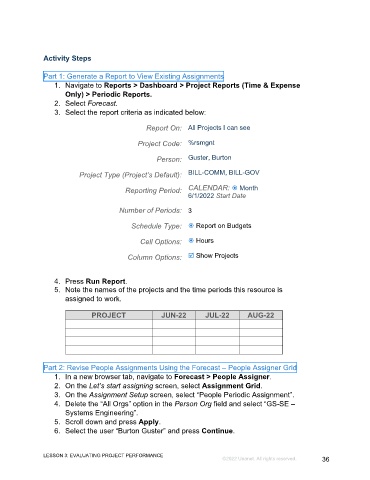Page 36 - GC_Proj_Plan_Participant_GuideSDL
P. 36
Activity Steps
Part 1: Generate a Report to View Existing Assignments
1. Navigate to Reports > Dashboard > Project Reports (Time & Expense
Only) > Periodic Reports.
2. Select Forecast.
3. Select the report criteria as indicated below:
Report On: All Projects I can see
Project Code: %rsmgnt
Person: Guster, Burton
Project Type (Project’s Default): BILL-COMM, BILL-GOV
Reporting Period: CALENDAR: Month
6/1/2022 Start Date
Number of Periods: 3
Schedule Type: Report on Budgets
Cell Options: Hours
Column Options: Show Projects
4. Press Run Report.
5. Note the names of the projects and the time periods this resource is
assigned to work.
PROJECT JUN-22 JUL-22 AUG-22
Part 2: Revise People Assignments Using the Forecast – People Assigner Grid
1. In a new browser tab, navigate to Forecast > People Assigner.
2. On the Let’s start assigning screen, select Assignment Grid.
3. On the Assignment Setup screen, select “People Periodic Assignment”.
4. Delete the “All Orgs” option in the Person Org field and select “GS-SE –
Systems Engineering”.
5. Scroll down and press Apply.
6. Select the user “Burton Guster” and press Continue.
LESSON 3: EVALUATING PROJECT PERFORMANCE
©2022 Unanet. All rights reserved. 36