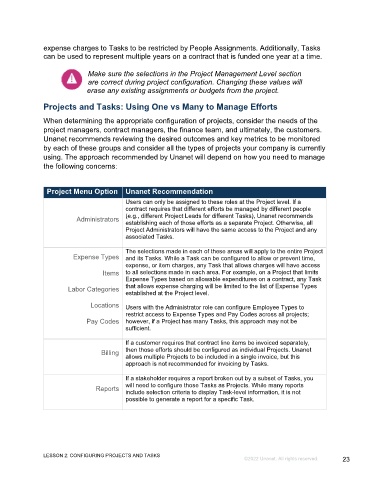Page 23 - Unanet GovCon: Setting Up Contracts and Projects
P. 23
expense charges to Tasks to be restricted by People Assignments. Additionally, Tasks
can be used to represent multiple years on a contract that is funded one year at a time.
Make sure the selections in the Project Management Level section
are correct during project configuration. Changing these values will
erase any existing assignments or budgets from the project.
Projects and Tasks: Using One vs Many to Manage Efforts
When determining the appropriate configuration of projects, consider the needs of the
project managers, contract managers, the finance team, and ultimately, the customers.
Unanet recommends reviewing the desired outcomes and key metrics to be monitored
by each of these groups and consider all the types of projects your company is currently
using. The approach recommended by Unanet will depend on how you need to manage
the following concerns:
Project Menu Option Unanet Recommendation
Users can only be assigned to these roles at the Project level. If a
contract requires that different efforts be managed by different people
Administrators (e.g., different Project Leads for different Tasks), Unanet recommends
establishing each of those efforts as a separate Project. Otherwise, all
Project Administrators will have the same access to the Project and any
associated Tasks.
The selections made in each of these areas will apply to the entire Project
Expense Types and its Tasks. While a Task can be configured to allow or prevent time,
expense, or item charges, any Task that allows charges will have access
Items to all selections made in each area. For example, on a Project that limits
Expense Types based on allowable expenditures on a contract, any Task
Labor Categories that allows expense charging will be limited to the list of Expense Types
established at the Project level.
Locations Users with the Administrator role can configure Employee Types to
restrict access to Expense Types and Pay Codes across all projects;
Pay Codes however, if a Project has many Tasks, this approach may not be
sufficient.
If a customer requires that contract line items be invoiced separately,
Billing then those efforts should be configured as individual Projects. Unanet
allows multiple Projects to be included in a single invoice, but this
approach is not recommended for invoicing by Tasks.
If a stakeholder requires a report broken out by a subset of Tasks, you
Reports will need to configure those Tasks as Projects. While many reports
include selection criteria to display Task-level information, it is not
possible to generate a report for a specific Task.
LESSON 2: CONFIGURING PROJECTS AND TASKS
©2022 Unanet. All rights reserved. 23