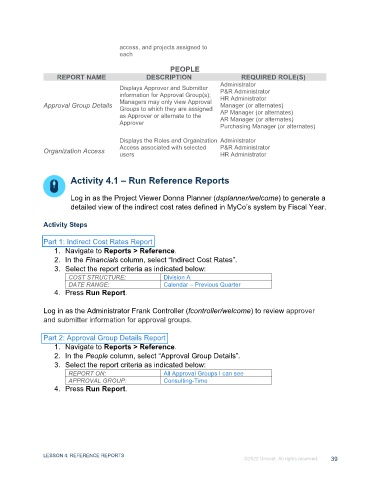Page 39 - GC Using the Reports Dashboard_eBook(SDL)
P. 39
access, and projects assigned to
each
PEOPLE
REPORT NAME DESCRIPTION REQUIRED ROLE(S)
Administrator
Displays Approver and Submitter P&R Administrator
information for Approval Group(s);
Managers may only view Approval HR Administrator
Approval Group Details Groups to which they are assigned Manager (or alternates)
as Approver or alternate to the AP Manager (or alternates)
AR Manager (or alternates)
Approver
Purchasing Manager (or alternates)
Displays the Roles and Organization Administrator
Access associated with selected P&R Administrator
Organization Access users HR Administrator
Activity 4.1 – Run Reference Reports
Log in as the Project Viewer Donna Planner (dsplanner/welcome) to generate a
detailed view of the indirect cost rates defined in MyCo’s system by Fiscal Year.
Activity Steps
Part 1: Indirect Cost Rates Report
1. Navigate to Reports > Reference.
2. In the Financials column, select “Indirect Cost Rates”.
3. Select the report criteria as indicated below:
COST STRUCTURE: Division A
DATE RANGE: Calendar – Previous Quarter
4. Press Run Report.
Log in as the Administrator Frank Controller (fcontroller/welcome) to review approver
and submitter information for approval groups.
Part 2: Approval Group Details Report
1. Navigate to Reports > Reference.
2. In the People column, select “Approval Group Details”.
3. Select the report criteria as indicated below:
REPORT ON: All Approval Groups I can see
APPROVAL GROUP: Consulting-Time
4. Press Run Report.
LESSON 4: REFERENCE REPORTS
©2022 Unanet. All rights reserved. 39