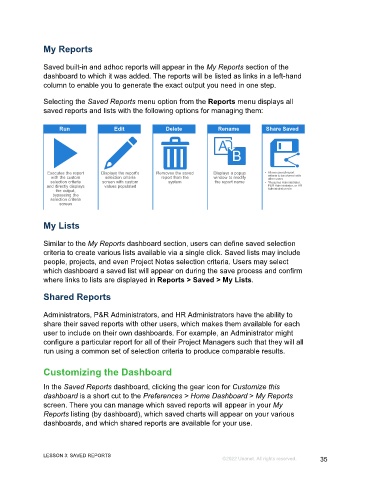Page 35 - GC Using the Reports Dashboard_eBook(SDL)
P. 35
My Reports
Saved built-in and adhoc reports will appear in the My Reports section of the
dashboard to which it was added. The reports will be listed as links in a left-hand
column to enable you to generate the exact output you need in one step.
Selecting the Saved Reports menu option from the Reports menu displays all
saved reports and lists with the following options for managing them:
Run Edit Delete Rename Share Saved*
Executes the report Displays the report's Removes the saved Displays a popup • Allows saved report
criteria to be shared with
with the custom selection criteria report from the window to modify other users
selection criteria screen with custom system the report name • *Requires Administrator,
and directly displays values populated P&R Administrator, or HR
Administrator role
the output,
bypassing the
selection criteria
screen
My Lists
Similar to the My Reports dashboard section, users can define saved selection
criteria to create various lists available via a single click. Saved lists may include
people, projects, and even Project Notes selection criteria. Users may select
which dashboard a saved list will appear on during the save process and confirm
where links to lists are displayed in Reports > Saved > My Lists.
Shared Reports
Administrators, P&R Administrators, and HR Administrators have the ability to
share their saved reports with other users, which makes them available for each
user to include on their own dashboards. For example, an Administrator might
configure a particular report for all of their Project Managers such that they will all
run using a common set of selection criteria to produce comparable results.
Customizing the Dashboard
In the Saved Reports dashboard, clicking the gear icon for Customize this
dashboard is a short cut to the Preferences > Home Dashboard > My Reports
screen. There you can manage which saved reports will appear in your My
Reports listing (by dashboard), which saved charts will appear on your various
dashboards, and which shared reports are available for your use.
LESSON 3: SAVED REPORTS
©2022 Unanet. All rights reserved. 35