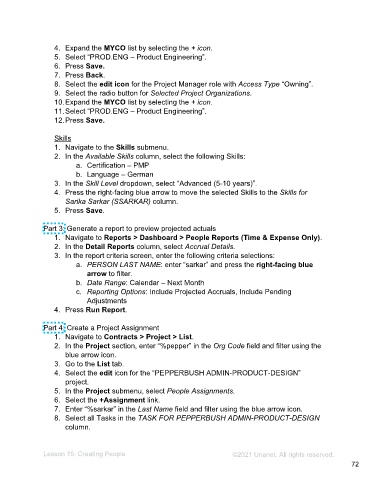Page 72 - Administering the System Participant Guide (SDL)
P. 72
4. Expand the MYCO list by selecting the + icon.
5. Select “PROD.ENG – Product Engineering”.
6. Press Save.
7. Press Back.
8. Select the edit icon for the Project Manager role with Access Type “Owning”.
9. Select the radio button for Selected Project Organizations.
10. Expand the MYCO list by selecting the + icon.
11. Select “PROD.ENG – Product Engineering”.
12. Press Save.
Skills
1. Navigate to the Skills submenu.
2. In the Available Skills column, select the following Skills:
a. Certification – PMP
b. Language – German
3. In the Skill Level dropdown, select “Advanced (5-10 years)”.
4. Press the right-facing blue arrow to move the selected Skills to the Skills for
Sarika Sarkar (SSARKAR) column.
5. Press Save.
Part 3: Generate a report to preview projected actuals
1. Navigate to Reports > Dashboard > People Reports (Time & Expense Only).
2. In the Detail Reports column, select Accrual Details.
3. In the report criteria screen, enter the following criteria selections:
a. PERSON LAST NAME: enter “sarkar” and press the right-facing blue
arrow to filter.
b. Date Range: Calendar – Next Month
c. Reporting Options: Include Projected Accruals, Include Pending
Adjustments
4. Press Run Report.
Part 4: Create a Project Assignment
1. Navigate to Contracts > Project > List.
2. In the Project section, enter “%pepper” in the Org Code field and filter using the
blue arrow icon.
3. Go to the List tab.
4. Select the edit icon for the “PEPPERBUSH ADMIN-PRODUCT-DESIGN”
project.
5. In the Project submenu, select People Assignments.
6. Select the +Assignment link.
7. Enter “%sarkar” in the Last Name field and filter using the blue arrow icon.
8. Select all Tasks in the TASK FOR PEPPERBUSH ADMIN-PRODUCT-DESIGN
column.
Lesson 15: Creating People ©2021 Unanet. All rights reserved.
72