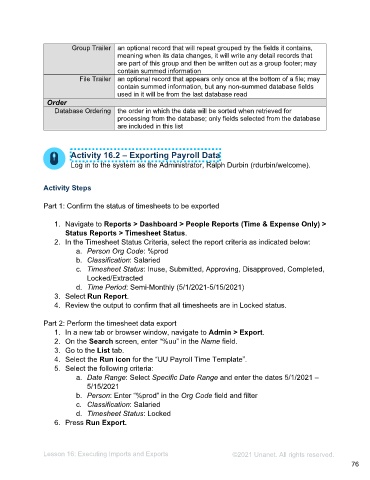Page 76 - Administering the System Participant Guide (SDL)
P. 76
Group Trailer an optional record that will repeat grouped by the fields it contains,
meaning when its data changes, it will write any detail records that
are part of this group and then be written out as a group footer; may
contain summed information
File Trailer an optional record that appears only once at the bottom of a file; may
contain summed information, but any non-summed database fields
used in it will be from the last database read
Order
Database Ordering the order in which the data will be sorted when retrieved for
processing from the database; only fields selected from the database
are included in this list
Activity 16.2 – Exporting Payroll Data
Log in to the system as the Administrator, Ralph Durbin (rdurbin/welcome).
Activity Steps
Part 1: Confirm the status of timesheets to be exported
1. Navigate to Reports > Dashboard > People Reports (Time & Expense Only) >
Status Reports > Timesheet Status.
2. In the Timesheet Status Criteria, select the report criteria as indicated below:
a. Person Org Code: %prod
b. Classification: Salaried
c. Timesheet Status: Inuse, Submitted, Approving, Disapproved, Completed,
Locked/Extracted
d. Time Period: Semi-Monthly (5/1/2021-5/15/2021)
3. Select Run Report.
4. Review the output to confirm that all timesheets are in Locked status.
Part 2: Perform the timesheet data export
1. In a new tab or browser window, navigate to Admin > Export.
2. On the Search screen, enter “%uu” in the Name field.
3. Go to the List tab.
4. Select the Run icon for the “UU Payroll Time Template”.
5. Select the following criteria:
a. Date Range: Select Specific Date Range and enter the dates 5/1/2021 –
5/15/2021
b. Person: Enter “%prod” in the Org Code field and filter
c. Classification: Salaried
d. Timesheet Status: Locked
6. Press Run Export.
Lesson 16: Executing Imports and Exports ©2021 Unanet. All rights reserved.
76