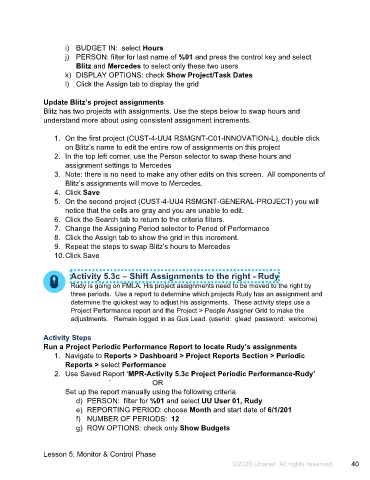Page 41 - Participant Guide - Unanet GovCon Managing Project Resources
P. 41
i) BUDGET IN: select Hours
j) PERSON: filter for last name of %01 and press the control key and select
Blitz and Mercedes to select only these two users
k) DISPLAY OPTIONS: check Show Project/Task Dates
l) Click the Assign tab to display the grid
Update Blitz’s project assignments
Blitz has two projects with assignments. Use the steps below to swap hours and
understand more about using consistent assignment increments.
1. On the first project (CUST-4-UU4 RSMGNT-C01-INNOVATION-L), double click
on Blitz’s name to edit the entire row of assignments on this project
2. In the top left corner, use the Person selector to swap these hours and
assignment settings to Mercedes
3. Note: there is no need to make any other edits on this screen. All components of
Blitz’s assignments will move to Mercedes.
4. Click Save
5. On the second project (CUST-4-UU4 RSMGNT-GENERAL-PROJECT) you will
notice that the cells are gray and you are unable to edit.
6. Click the Search tab to return to the criteria filters.
7. Change the Assigning Period selector to Period of Performance
8. Click the Assign tab to show the grid in this increment.
9. Repeat the steps to swap Blitz’s hours to Mercedes
10. Click Save
Activity 5.3c – Shift Assignments to the right - Rudy
Rudy is going on FMLA. His project assignments need to be moved to the right by
three periods. Use a report to determine which projects Rudy has an assignment and
determine the quickest way to adjust his assignments. These activity steps use a
Project Performance report and the Project > People Assigner Grid to make the
adjustments. Remain logged in as Gus Lead. (userid: glead password: welcome)
Activity Steps
Run a Project Periodic Performance Report to locate Rudy’s assignments
1. Navigate to Reports > Dashboard > Project Reports Section > Periodic
Reports > select Performance
2. Use Saved Report ‘MPR-Activity 5.3c Project Periodic Performance-Rudy’
` OR
Set up the report manually using the following criteria
d) PERSON: filter for %01 and select UU User 01, Rudy
e) REPORTING PERIOD: choose Month and start date of 6/1/201
f) NUMBER OF PERIODS: 12
g) ROW OPTIONS: check only Show Budgets
Lesson 5: Monitor & Control Phase
©2020 Unanet. All rights reserved. 40