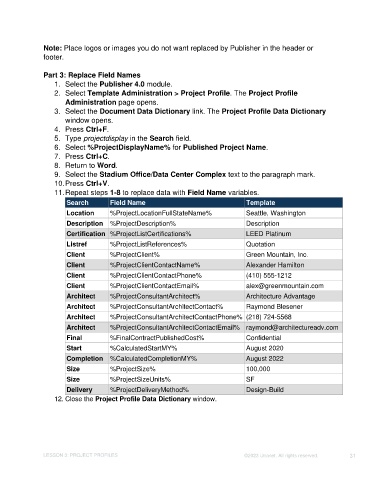Page 31 - Unanet CRM: Using Publisher with Microsoft Word
P. 31
Note: Place logos or images you do not want replaced by Publisher in the header or
footer.
Part 3: Replace Field Names
1. Select the Publisher 4.0 module.
2. Select Template Administration > Project Profile. The Project Profile
Administration page opens.
3. Select the Document Data Dictionary link. The Project Profile Data Dictionary
window opens.
4. Press Ctrl+F.
5. Type projectdisplay in the Search field.
6. Select %ProjectDisplayName% for Published Project Name.
7. Press Ctrl+C.
8. Return to Word.
9. Select the Stadium Office/Data Center Complex text to the paragraph mark.
10. Press Ctrl+V.
11. Repeat steps 1-8 to replace data with Field Name variables.
Search Field Name Template
Location %ProjectLocationFullStateName% Seattle, Washington
Description %ProjectDescription% Description
Certification %ProjectListCertifications% LEED Platinum
Listref %ProjectListReferences% Quotation
Client %ProjectClient% Green Mountain, Inc.
Client %ProjectClientContactName% Alexander Hamilton
Client %ProjectClientContactPhone% (410) 555-1212
Client %ProjectClientContactEmail% alex@greenmountain.com
Architect %ProjectConsultantArchitect% Architecture Advantage
Architect %ProjectConsultantArchitectContact% Raymond Blesener
Architect %ProjectConsultantArchitectContactPhone% (218) 724-5568
Architect %ProjectConsultantArchitectContactEmail% raymond@architectureadv.com
Final %FinalContractPublishedCost% Confidential
Start %CalculatedStartMY% August 2020
Completion %CalculatedCompletionMY% August 2022
Size %ProjectSize% 100,000
Size %ProjectSizeUnits% SF
Delivery %ProjectDeliveryMethod% Design-Build
12. Close the Project Profile Data Dictionary window.
LESSON 3: PROJECT PROFILES ©2023 Unanet. All rights reserved. 31