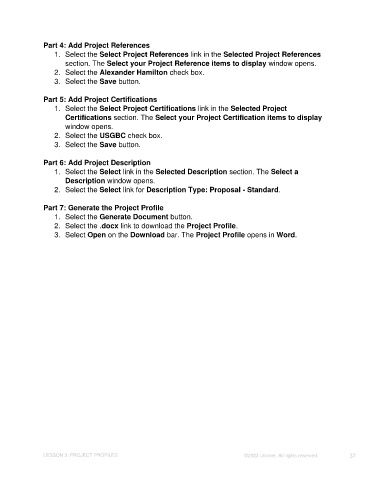Page 37 - Unanet CRM: Using Publisher with Microsoft Word
P. 37
Part 4: Add Project References
1. Select the Select Project References link in the Selected Project References
section. The Select your Project Reference items to display window opens.
2. Select the Alexander Hamilton check box.
3. Select the Save button.
Part 5: Add Project Certifications
1. Select the Select Project Certifications link in the Selected Project
Certifications section. The Select your Project Certification items to display
window opens.
2. Select the USGBC check box.
3. Select the Save button.
Part 6: Add Project Description
1. Select the Select link in the Selected Description section. The Select a
Description window opens.
2. Select the Select link for Description Type: Proposal - Standard.
Part 7: Generate the Project Profile
1. Select the Generate Document button.
2. Select the .docx link to download the Project Profile.
3. Select Open on the Download bar. The Project Profile opens in Word.
LESSON 3: PROJECT PROFILES ©2023 Unanet. All rights reserved. 37