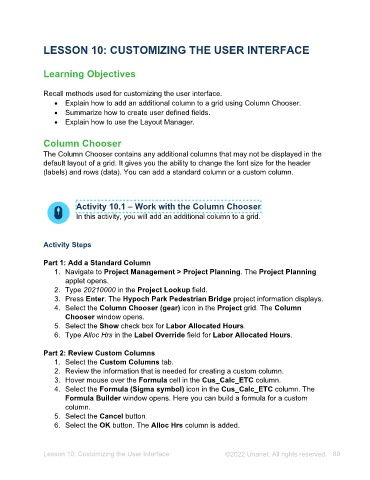Page 89 - Unanet AE: Administering the System
P. 89
15. Select the Enabled check box.
16. Select the Show “Others” value check box.
17. Select the Apply button.
18. Select the OK button.
19. Select the Project_Long_Name_Level_1 drop-down arrow.
20. Select Top N from the menu. The Top N Values window opens.
21. Select the Enabled check box.
22. Select the Show “Others” value check box.
23. Select the Apply button.
24. Select the OK button.
25. Select the Project_Charge_Type drop-down arrow.
26. Select Max from the menu.
Part 4: Add a Format Rule to the Grid
1. Select the Project_Charge_Type drop-down arrow.
2. Select Add Format Rule > Expression from the menu. The Expression window
opens.
3. Select the + icon. Note: Hover the mouse after And in the white area to show the
icons.
4. Select the Hours (Sum) text.
5. Select Project_Charge_Type (Max).
6. Select the Begins with text.
7. Select Equals.
8. Type Billable in the Enter a value area.
9. Select the Bold icon.
10. Select the Apply to row check box.
11. Select the Apply button.
12. Select the OK button.
13. Right-click the Hours (Sum) column in Grid 1.
14. Select Add Total > Auto from the menu.
Part 5: Add a Pie Chart
1. Select the Pies button.
2. Drag Hours to the Values pane.
3. Drag Project_Charge_Type to the Arguments pane.
4. Drag the Pies 1 tile under the Grid 1 tile. Note: A blue bar displays to indicate
where the insert item will land once dropped.
Part 6: Add Cards
1. Select the Cards button.
2. Drag Hours to the Cards Actual pane.
3. Drag Hours_Billable to the second Cards Actual pane.
4. Drag Hours_Indirect to the third Cards Actual pane.
Lesson 9: Creating and Managing Analytic Dashboards ©2025 Unanet. All rights reserved. 89