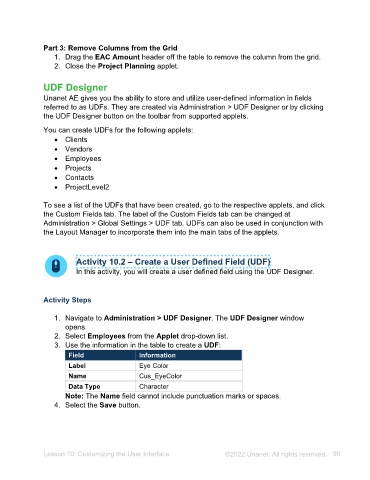Page 90 - Unanet AE: Administering the System
P. 90
5. Drag Hours_Opportunity to the fourth Cards Actual pane.
6. Select the Design tab on the ribbon menu.
7. Select the Arrange in Rows button.
8. Type 1 in the Count field.
9. Drag the Cards 1 tile under the Chart 1 tile, if not already placed there. Note: A
blue bar displays to indicate where the insert item will land once dropped.
Part 7: Add a Text Box
1. Select the Home tab on the ribbon menu.
2. Select the Text Box button.
3. Drag Employee_Name to the Values pane.
4. Select the Employee_Name drop-down arrow.
5. Select Max from the menu.
6. Drag Employee_Code to the second Values pane.
7. Select the Employee_Code drop-down arrow.
8. Select Max from the menu.
9. Select the Design tab on the ribbon menu.
10. Select the Edit button.
11. Select the Insert Field button.
12. Select Employee_Name from the Select value drop-down list.
13. Press Enter.
14. Select the Insert Field button.
15. Select Employee_Code from the Select value drop-down list.
16. Select the Home tab in the Text Box Editor section.
17. Select to highlight the Employee_Name (Max) text in Text Box 1.
18. Select 14 from the Font Size drop-down list.
19. Select to highlight the Employee_Code (Max) text in Text Box 1.
20. Select the Italics icon.
21. Select the Design tab in the Text Box Tools section.
22. Select the Edit button.
23. Drag the Text Box 1 tile above the Chart 1 tile. Note: A blue bar displays to
indicate where the insert item will land once dropped.
Part 8: Add a Range Filter
1. Select the Home tab on the ribbon menu.
2. Select the Range Filter button.
3. Drag Hours to the Values pane.
4. Drag Transaction_Date to the Argument pane.
5. Select the Transaction_Date drop-down arrow.
6. Select Month - Year from the menu.
7. Drag the Range Filter tile above the Grid 1 tile. Note: A blue bar displays to
indicate where the insert item will land once dropped.
Lesson 9: Creating and Managing Analytic Dashboards ©2025 Unanet. All rights reserved. 90