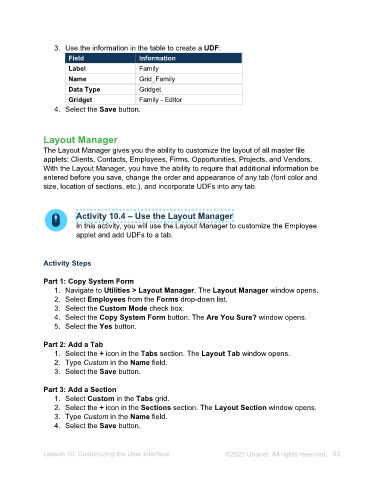Page 92 - Unanet AE: Administering the System
P. 92
Analytic Dashboards
Once an Analytic Dashboard view is created, you can manage who has access to work
with the design. Often, this may simply be you- the creator of the dashboard view.
However, some enterprise environments may have a team of designers managing
various dashboard views.
In addition to designer permissions, Analytic Dashboards allow you to edit, copy, delete,
import, and export your dashboard. Other management options include
activate/deactivate, grouping, titles, etc.
Activity 9.5 – Manage Analytic Dashboards
In this activity, you will grant permissions to the analytic dashboard you
created.
Activity Steps
1. Navigate to Utilities > Analytic Dashboards. The Analytic Dashboards applet
opens.
2. Double-click My Hours in the list.
3. Select the Accounts Receivable check box in the Groups list on the Designer
Permissions tab.
4. Select the Save button.
5. Close the Analytic Dashboards applet.
Lesson 9: Creating and Managing Analytic Dashboards ©2025 Unanet. All rights reserved. 92