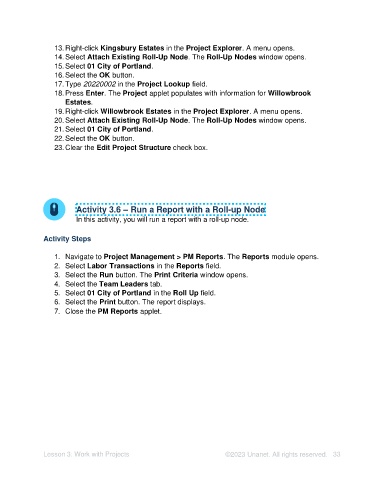Page 33 - Unanet AE: Setting Up Projects
P. 33
13. Right-click Kingsbury Estates in the Project Explorer. A menu opens.
14. Select Attach Existing Roll-Up Node. The Roll-Up Nodes window opens.
15. Select 01 City of Portland.
16. Select the OK button.
17. Type 20220002 in the Project Lookup field.
18. Press Enter. The Project applet populates with information for Willowbrook
Estates.
19. Right-click Willowbrook Estates in the Project Explorer. A menu opens.
20. Select Attach Existing Roll-Up Node. The Roll-Up Nodes window opens.
21. Select 01 City of Portland.
22. Select the OK button.
23. Clear the Edit Project Structure check box.
Activity 3.6 – Run a Report with a Roll-up Node
In this activity, you will run a report with a roll-up node.
Activity Steps
1. Navigate to Project Management > PM Reports. The Reports module opens.
2. Select Labor Transactions in the Reports field.
3. Select the Run button. The Print Criteria window opens.
4. Select the Team Leaders tab.
5. Select 01 City of Portland in the Roll Up field.
6. Select the Print button. The report displays.
7. Close the PM Reports applet.
Lesson 3: Work with Projects ©2023 Unanet. All rights reserved. 33