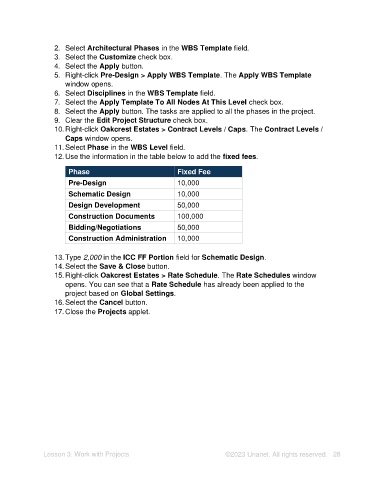Page 28 - Unanet AE: Setting Up Projects
P. 28
2. Select Architectural Phases in the WBS Template field.
3. Select the Customize check box.
4. Select the Apply button.
5. Right-click Pre-Design > Apply WBS Template. The Apply WBS Template
window opens.
6. Select Disciplines in the WBS Template field.
7. Select the Apply Template To All Nodes At This Level check box.
8. Select the Apply button. The tasks are applied to all the phases in the project.
9. Clear the Edit Project Structure check box.
10. Right-click Oakcrest Estates > Contract Levels / Caps. The Contract Levels /
Caps window opens.
11. Select Phase in the WBS Level field.
12. Use the information in the table below to add the fixed fees.
Phase Fixed Fee
Pre-Design 10,000
Schematic Design 10,000
Design Development 50,000
Construction Documents 100,000
Bidding/Negotiations 50,000
Construction Administration 10,000
13. Type 2,000 in the ICC FF Portion field for Schematic Design.
14. Select the Save & Close button.
15. Right-click Oakcrest Estates > Rate Schedule. The Rate Schedules window
opens. You can see that a Rate Schedule has already been applied to the
project based on Global Settings.
16. Select the Cancel button.
17. Close the Projects applet.
Lesson 3: Work with Projects ©2023 Unanet. All rights reserved. 28