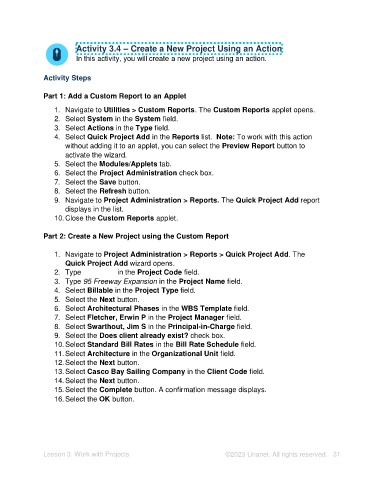Page 31 - Unanet AE: Setting Up Projects
P. 31
Activity 3.4 – Create a New Project Using an Action
In this activity, you will create a new project using an action.
Activity Steps
Part 1: Add a Custom Report to an Applet
1. Navigate to Utilities > Custom Reports. The Custom Reports applet opens.
2. Select System in the System field.
3. Select Actions in the Type field.
4. Select Quick Project Add in the Reports list. Note: To work with this action
without adding it to an applet, you can select the Preview Report button to
activate the wizard.
5. Select the Modules/Applets tab.
6. Select the Project Administration check box.
7. Select the Save button.
8. Select the Refresh button.
9. Navigate to Project Administration > Reports. The Quick Project Add report
displays in the list.
10. Close the Custom Reports applet.
Part 2: Create a New Project using the Custom Report
1. Navigate to Project Administration > Reports > Quick Project Add. The
Quick Project Add wizard opens.
2. Type 20220006 in the Project Code field.
3. Type 95 Freeway Expansion in the Project Name field.
4. Select Billable in the Project Type field.
5. Select the Next button.
6. Select Architectural Phases in the WBS Template field.
7. Select Fletcher, Erwin P in the Project Manager field.
8. Select Swarthout, Jim S in the Principal-in-Charge field.
9. Select the Does client already exist? check box.
10. Select Standard Bill Rates in the Bill Rate Schedule field.
11. Select Architecture in the Organizational Unit field.
12. Select the Next button.
13. Select Casco Bay Sailing Company in the Client Code field.
14. Select the Next button.
15. Select the Complete button. A confirmation message displays.
16. Select the OK button.
Lesson 3: Work with Projects ©2023 Unanet. All rights reserved. 31