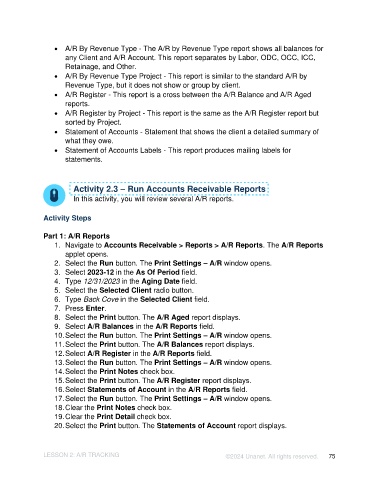Page 75 - Unanet AE: Introduction to Project Management
P. 75
• A/R By Revenue Type - The A/R by Revenue Type report shows all balances for
any Client and A/R Account. This report separates by Labor, ODC, OCC, ICC,
Retainage, and Other.
• A/R By Revenue Type Project - This report is similar to the standard A/R by
Revenue Type, but it does not show or group by client.
• A/R Register - This report is a cross between the A/R Balance and A/R Aged
reports.
• A/R Register by Project - This report is the same as the A/R Register report but
sorted by Project.
• Statement of Accounts - Statement that shows the client a detailed summary of
what they owe.
• Statement of Accounts Labels - This report produces mailing labels for
statements.
Activity 2.3 – Run Accounts Receivable Reports
In this activity, you will review several A/R reports.
Activity Steps
Part 1: A/R Reports
1. Navigate to Accounts Receivable > Reports > A/R Reports. The A/R Reports
applet opens.
2. Select the Run button. The Print Settings – A/R window opens.
3. Select 2023-12 in the As Of Period field.
4. Type 12/31/2023 in the Aging Date field.
5. Select the Selected Client radio button.
6. Type Back Cove in the Selected Client field.
7. Press Enter.
8. Select the Print button. The A/R Aged report displays.
9. Select A/R Balances in the A/R Reports field.
10. Select the Run button. The Print Settings – A/R window opens.
11. Select the Print button. The A/R Balances report displays.
12. Select A/R Register in the A/R Reports field.
13. Select the Run button. The Print Settings – A/R window opens.
14. Select the Print Notes check box.
15. Select the Print button. The A/R Register report displays.
16. Select Statements of Account in the A/R Reports field.
17. Select the Run button. The Print Settings – A/R window opens.
18. Clear the Print Notes check box.
19. Clear the Print Detail check box.
20. Select the Print button. The Statements of Account report displays.
LESSON 2: A/R TRACKING ©2024 Unanet. All rights reserved. 75