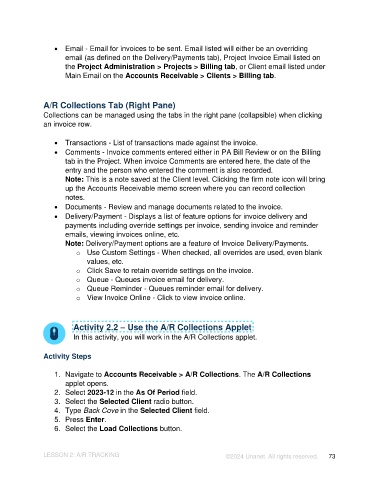Page 73 - Unanet AE: Introduction to Project Management
P. 73
• Email - Email for invoices to be sent. Email listed will either be an overriding
email (as defined on the Delivery/Payments tab), Project Invoice Email listed on
the Project Administration > Projects > Billing tab, or Client email listed under
Main Email on the Accounts Receivable > Clients > Billing tab.
A/R Collections Tab (Right Pane)
Collections can be managed using the tabs in the right pane (collapsible) when clicking
an invoice row.
• Transactions - List of transactions made against the invoice.
• Comments - Invoice comments entered either in PA Bill Review or on the Billing
tab in the Project. When invoice Comments are entered here, the date of the
entry and the person who entered the comment is also recorded.
Note: This is a note saved at the Client level. Clicking the firm note icon will bring
up the Accounts Receivable memo screen where you can record collection
notes.
• Documents - Review and manage documents related to the invoice.
• Delivery/Payment - Displays a list of feature options for invoice delivery and
payments including override settings per invoice, sending invoice and reminder
emails, viewing invoices online, etc.
Note: Delivery/Payment options are a feature of Invoice Delivery/Payments.
o Use Custom Settings - When checked, all overrides are used, even blank
values, etc.
o Click Save to retain override settings on the invoice.
o Queue - Queues invoice email for delivery.
o Queue Reminder - Queues reminder email for delivery.
o View Invoice Online - Click to view invoice online.
Activity 2.2 – Use the A/R Collections Applet
In this activity, you will work in the A/R Collections applet.
Activity Steps
1. Navigate to Accounts Receivable > A/R Collections. The A/R Collections
applet opens.
2. Select 2023-12 in the As Of Period field.
3. Select the Selected Client radio button.
4. Type Back Cove in the Selected Client field.
5. Press Enter.
6. Select the Load Collections button.
LESSON 2: A/R TRACKING ©2024 Unanet. All rights reserved. 73