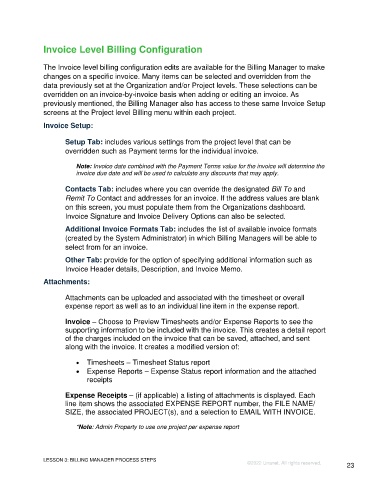Page 23 - Unanet GovCon Using Billing Revenue - Participant Guide ebook
P. 23
Invoice Level Billing Configuration
The Invoice level billing configuration edits are available for the Billing Manager to make
changes on a specific invoice. Many items can be selected and overridden from the
data previously set at the Organization and/or Project levels. These selections can be
overridden on an invoice-by-invoice basis when adding or editing an invoice. As
previously mentioned, the Billing Manager also has access to these same Invoice Setup
screens at the Project level Billing menu within each project.
Invoice Setup:
Setup Tab: includes various settings from the project level that can be
overridden such as Payment terms for the individual invoice.
Note: Invoice date combined with the Payment Terms value for the invoice will determine the
invoice due date and will be used to calculate any discounts that may apply.
Contacts Tab: includes where you can override the designated Bill To and
Remit To Contact and addresses for an invoice. If the address values are blank
on this screen, you must populate them from the Organizations dashboard.
Invoice Signature and Invoice Delivery Options can also be selected.
Additional Invoice Formats Tab: includes the list of available invoice formats
(created by the System Administrator) in which Billing Managers will be able to
select from for an invoice.
Other Tab: provide for the option of specifying additional information such as
Invoice Header details, Description, and Invoice Memo.
Attachments:
Attachments can be uploaded and associated with the timesheet or overall
expense report as well as to an individual line item in the expense report.
Invoice – Choose to Preview Timesheets and/or Expense Reports to see the
supporting information to be included with the invoice. This creates a detail report
of the charges included on the invoice that can be saved, attached, and sent
along with the invoice. It creates a modified version of:
• Timesheets – Timesheet Status report
• Expense Reports – Expense Status report information and the attached
receipts
Expense Receipts – (if applicable) a listing of attachments is displayed. Each
line item shows the associated EXPENSE REPORT number, the FILE NAME/
SIZE, the associated PROJECT(s), and a selection to EMAIL WITH INVOICE.
*Note: Admin Property to use one project per expense report
LESSON 3: BILLING MANAGER PROCESS STEPS
©2022 Unanet. All rights reserved. 23