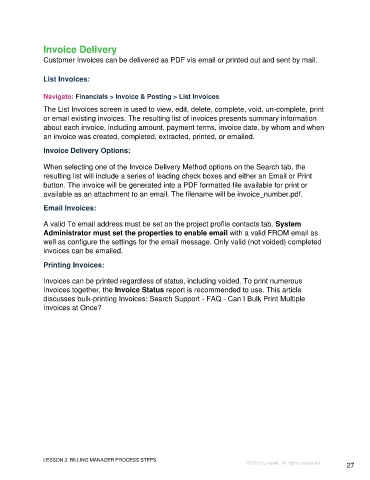Page 27 - Unanet GovCon Using Billing Revenue - Participant Guide ebook
P. 27
Invoice Delivery
Customer Invoices can be delivered as PDF via email or printed out and sent by mail.
List Invoices:
Navigate: Financials > Invoice & Posting > List Invoices
The List Invoices screen is used to view, edit, delete, complete, void, un-complete, print
or email existing invoices. The resulting list of invoices presents summary information
about each invoice, including amount, payment terms, invoice date, by whom and when
an invoice was created, completed, extracted, printed, or emailed.
Invoice Delivery Options:
When selecting one of the Invoice Delivery Method options on the Search tab, the
resulting list will include a series of leading check boxes and either an Email or Print
button. The invoice will be generated into a PDF formatted file available for print or
available as an attachment to an email. The filename will be invoice_number.pdf.
Email Invoices:
A valid To email address must be set on the project profile contacts tab. System
Administrator must set the properties to enable email with a valid FROM email as
well as configure the settings for the email message. Only valid (not voided) completed
invoices can be emailed.
Printing Invoices:
Invoices can be printed regardless of status, including voided. To print numerous
Invoices together, the Invoice Status report is recommended to use. This article
discusses bulk-printing Invoices: Search Support - FAQ - Can I Bulk Print Multiple
Invoices at Once?
LESSON 3: BILLING MANAGER PROCESS STEPS
©2022 Unanet. All rights reserved. 27