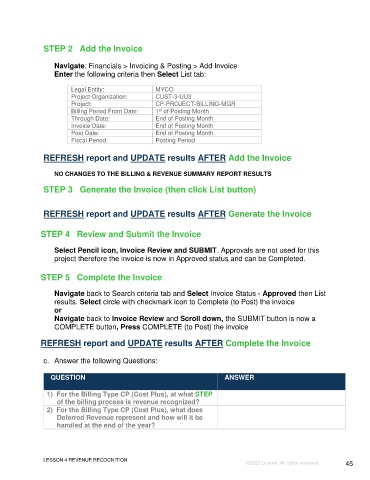Page 45 - Unanet GovCon Using Billing Revenue - Participant Guide ebook
P. 45
STEP 2 Add the Invoice
Navigate: Financials > Invoicing & Posting > Add Invoice
Enter the following criteria then Select List tab:
Legal Entity: MYCO
Project Organization: CUST-3-UU3
Project: CP-PROJECT-BILLING-MGR
Billing Period From Date: 1 of Posting Month
st
Through Date: End of Posting Month
Invoice Date: End of Posting Month
Post Date: End of Posting Month
Fiscal Period: Posting Period
REFRESH report and UPDATE results AFTER Add the Invoice
NO CHANGES TO THE BILLING & REVENUE SUMMARY REPORT RESULTS
STEP 3 Generate the Invoice (then click List button)
REFRESH report and UPDATE results AFTER Generate the Invoice
STEP 4 Review and Submit the Invoice
Select Pencil icon, Invoice Review and SUBMIT. Approvals are not used for this
project therefore the invoice is now in Approved status and can be Completed.
STEP 5 Complete the Invoice
Navigate back to Search criteria tab and Select Invoice Status - Approved then List
results. Select circle with checkmark icon to Complete (to Post) the invoice
or
Navigate back to Invoice Review and Scroll down, the SUBMIT button is now a
COMPLETE button, Press COMPLETE (to Post) the invoice
REFRESH report and UPDATE results AFTER Complete the Invoice
c. Answer the following Questions:
QUESTION ANSWER
1) For the Billing Type CP (Cost Plus), at what STEP
of the billing process is revenue recognized?
2) For the Billing Type CP (Cost Plus), what does
Deferred Revenue represent and how will it be
handled at the end of the year?
LESSON 4 REVENUE RECOGNITION
©2022 Unanet. All rights reserved. 45