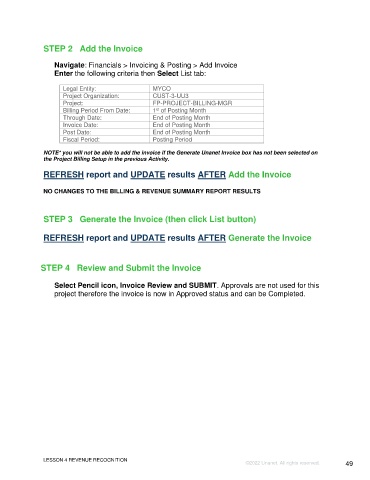Page 49 - Unanet GovCon Using Billing Revenue - Participant Guide ebook
P. 49
STEP 2 Add the Invoice
Navigate: Financials > Invoicing & Posting > Add Invoice
Enter the following criteria then Select List tab:
Legal Entity: MYCO
Project Organization: CUST-3-UU3
Project: FP-PROJECT-BILLING-MGR
st
Billing Period From Date: 1 of Posting Month
Through Date: End of Posting Month
Invoice Date: End of Posting Month
Post Date: End of Posting Month
Fiscal Period: Posting Period
NOTE* you will not be able to add the invoice if the Generate Unanet Invoice box has not been selected on
the Project Billing Setup in the previous Activity.
REFRESH report and UPDATE results AFTER Add the Invoice
NO CHANGES TO THE BILLING & REVENUE SUMMARY REPORT RESULTS
STEP 3 Generate the Invoice (then click List button)
REFRESH report and UPDATE results AFTER Generate the Invoice
STEP 4 Review and Submit the Invoice
Select Pencil icon, Invoice Review and SUBMIT. Approvals are not used for this
project therefore the invoice is now in Approved status and can be Completed.
LESSON 4 REVENUE RECOGNITION
©2022 Unanet. All rights reserved. 49