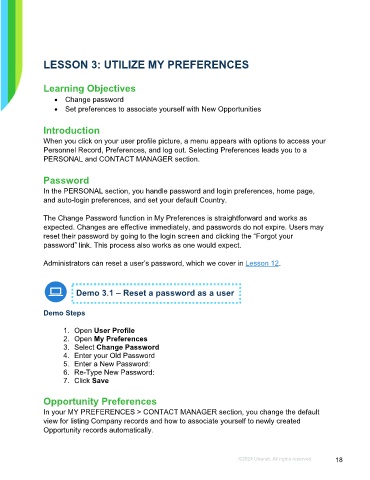Page 18 - Microsoft Word - Using Adhoc & Analytics Expressview Reports - Participant Guide (SDL).docx
P. 18
LESSON 3: UTILIZE MY PREFERENCES
Learning Objectives
• Change password
• Set preferences to associate yourself with New Opportunities
Introduction
When you click on your user profile picture, a menu appears with options to access your
Personnel Record, Preferences, and log out. Selecting Preferences leads you to a
PERSONAL and CONTACT MANAGER section.
Password
In the PERSONAL section, you handle password and login preferences, home page,
and auto-login preferences, and set your default Country.
The Change Password function in My Preferences is straightforward and works as
expected. Changes are effective immediately, and passwords do not expire. Users may
reset their password by going to the login screen and clicking the “Forgot your
password” link. This process also works as one would expect.
Administrators can reset a user’s password, which we cover in Lesson 12.
Demo 3.1 – Reset a password as a user
Demo Steps
1. Open User Profile
2. Open My Preferences
3. Select Change Password
4. Enter your Old Password
5. Enter a New Password:
6. Re-Type New Password:
7. Click Save
Opportunity Preferences
In your MY PREFERENCES > CONTACT MANAGER section, you change the default
view for listing Company records and how to associate yourself to newly created
Opportunity records automatically.
©2024 Unanet. All rights reserved. 18