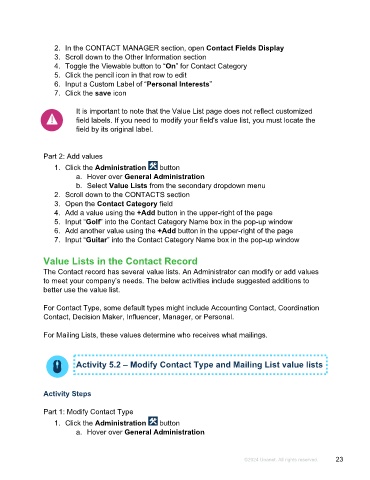Page 23 - Microsoft Word - Using Adhoc & Analytics Expressview Reports - Participant Guide (SDL).docx
P. 23
2. In the CONTACT MANAGER section, open Contact Fields Display
3. Scroll down to the Other Information section
4. Toggle the Viewable button to “On” for Contact Category
5. Click the pencil icon in that row to edit
6. Input a Custom Label of “Personal Interests”
7. Click the save icon
It is important to note that the Value List page does not reflect customized
field labels. If you need to modify your field's value list, you must locate the
field by its original label.
Part 2: Add values
1. Click the Administration button
a. Hover over General Administration
b. Select Value Lists from the secondary dropdown menu
2. Scroll down to the CONTACTS section
3. Open the Contact Category field
4. Add a value using the +Add button in the upper-right of the page
5. Input “Golf” into the Contact Category Name box in the pop-up window
6. Add another value using the +Add button in the upper-right of the page
7. Input “Guitar” into the Contact Category Name box in the pop-up window
Value Lists in the Contact Record
The Contact record has several value lists. An Administrator can modify or add values
to meet your company’s needs. The below activities include suggested additions to
better use the value list.
For Contact Type, some default types might include Accounting Contact, Coordination
Contact, Decision Maker, Influencer, Manager, or Personal.
For Mailing Lists, these values determine who receives what mailings.
Activity 5.2 – Modify Contact Type and Mailing List value lists
Activity Steps
Part 1: Modify Contact Type
1. Click the Administration button
a. Hover over General Administration
©2024 Unanet. All rights reserved. 23