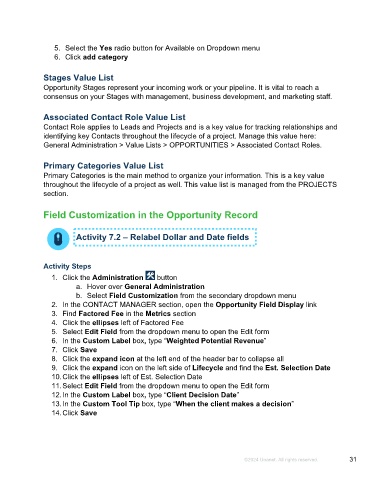Page 31 - Microsoft Word - Using Adhoc & Analytics Expressview Reports - Participant Guide (SDL).docx
P. 31
5. Select the Yes radio button for Available on Dropdown menu
6. Click add category
Stages Value List
Opportunity Stages represent your incoming work or your pipeline. It is vital to reach a
consensus on your Stages with management, business development, and marketing staff.
Associated Contact Role Value List
Contact Role applies to Leads and Projects and is a key value for tracking relationships and
identifying key Contacts throughout the lifecycle of a project. Manage this value here:
General Administration > Value Lists > OPPORTUNITIES > Associated Contact Roles.
Primary Categories Value List
Primary Categories is the main method to organize your information. This is a key value
throughout the lifecycle of a project as well. This value list is managed from the PROJECTS
section.
Field Customization in the Opportunity Record
Activity 7.2 – Relabel Dollar and Date fields
Activity Steps
1. Click the Administration button
a. Hover over General Administration
b. Select Field Customization from the secondary dropdown menu
2. In the CONTACT MANAGER section, open the Opportunity Field Display link
3. Find Factored Fee in the Metrics section
4. Click the ellipses left of Factored Fee
5. Select Edit Field from the dropdown menu to open the Edit form
6. In the Custom Label box, type “Weighted Potential Revenue”
7. Click Save
8. Click the expand icon at the left end of the header bar to collapse all
9. Click the expand icon on the left side of Lifecycle and find the Est. Selection Date
10. Click the ellipses left of Est. Selection Date
11. Select Edit Field from the dropdown menu to open the Edit form
12. In the Custom Label box, type “Client Decision Date”
13. In the Custom Tool Tip box, type “When the client makes a decision”
14. Click Save
©2024 Unanet. All rights reserved. 31