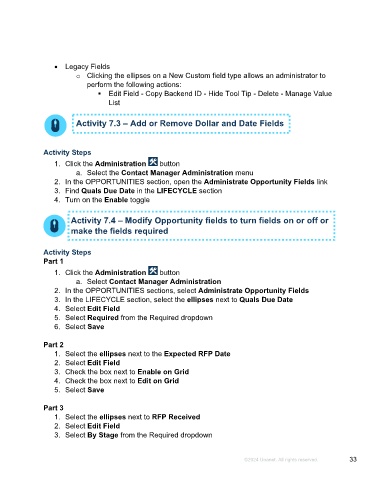Page 33 - Microsoft Word - Using Adhoc & Analytics Expressview Reports - Participant Guide (SDL).docx
P. 33
• Legacy Fields
o Clicking the ellipses on a New Custom field type allows an administrator to
perform the following actions:
Edit Field - Copy Backend ID - Hide Tool Tip - Delete - Manage Value
List
Activity 7.3 – Add or Remove Dollar and Date Fields
Activity Steps
1. Click the Administration button
a. Select the Contact Manager Administration menu
2. In the OPPORTUNITIES section, open the Administrate Opportunity Fields link
3. Find Quals Due Date in the LIFECYCLE section
4. Turn on the Enable toggle
Activity 7.4 – Modify Opportunity fields to turn fields on or off or
make the fields required
Activity Steps
Part 1
1. Click the Administration button
a. Select Contact Manager Administration
2. In the OPPORTUNITIES sections, select Administrate Opportunity Fields
3. In the LIFECYCLE section, select the ellipses next to Quals Due Date
4. Select Edit Field
5. Select Required from the Required dropdown
6. Select Save
Part 2
1. Select the ellipses next to the Expected RFP Date
2. Select Edit Field
3. Check the box next to Enable on Grid
4. Check the box next to Edit on Grid
5. Select Save
Part 3
1. Select the ellipses next to RFP Received
2. Select Edit Field
3. Select By Stage from the Required dropdown
©2024 Unanet. All rights reserved. 33