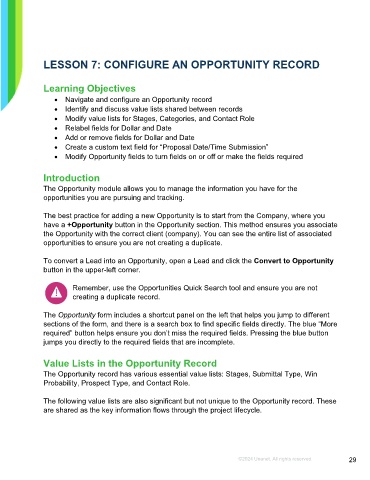Page 29 - Microsoft Word - Using Adhoc & Analytics Expressview Reports - Participant Guide (SDL).docx
P. 29
LESSON 7: CONFIGURE AN OPPORTUNITY RECORD
Learning Objectives
• Navigate and configure an Opportunity record
• Identify and discuss value lists shared between records
• Modify value lists for Stages, Categories, and Contact Role
• Relabel fields for Dollar and Date
• Add or remove fields for Dollar and Date
• Create a custom text field for “Proposal Date/Time Submission”
• Modify Opportunity fields to turn fields on or off or make the fields required
Introduction
The Opportunity module allows you to manage the information you have for the
opportunities you are pursuing and tracking.
The best practice for adding a new Opportunity is to start from the Company, where you
have a +Opportunity button in the Opportunity section. This method ensures you associate
the Opportunity with the correct client (company). You can see the entire list of associated
opportunities to ensure you are not creating a duplicate.
To convert a Lead into an Opportunity, open a Lead and click the Convert to Opportunity
button in the upper-left corner.
Remember, use the Opportunities Quick Search tool and ensure you are not
creating a duplicate record.
The Opportunity form includes a shortcut panel on the left that helps you jump to different
sections of the form, and there is a search box to find specific fields directly. The blue “More
required” button helps ensure you don’t miss the required fields. Pressing the blue button
jumps you directly to the required fields that are incomplete.
Value Lists in the Opportunity Record
The Opportunity record has various essential value lists: Stages, Submittal Type, Win
Probability, Prospect Type, and Contact Role.
The following value lists are also significant but not unique to the Opportunity record. These
are shared as the key information flows through the project lifecycle.
©2024 Unanet. All rights reserved. 29