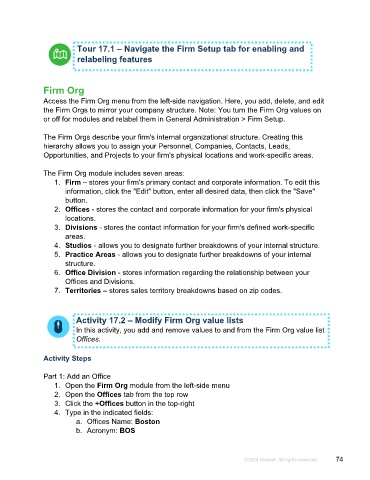Page 74 - Microsoft Word - Using Adhoc & Analytics Expressview Reports - Participant Guide (SDL).docx
P. 74
Tour 17.1 – Navigate the Firm Setup tab for enabling and
relabeling features
Firm Org
Access the Firm Org menu from the left-side navigation. Here, you add, delete, and edit
the Firm Orgs to mirror your company structure. Note: You turn the Firm Org values on
or off for modules and relabel them in General Administration > Firm Setup.
The Firm Orgs describe your firm's internal organizational structure. Creating this
hierarchy allows you to assign your Personnel, Companies, Contacts, Leads,
Opportunities, and Projects to your firm's physical locations and work-specific areas.
The Firm Org module includes seven areas:
1. Firm – stores your firm's primary contact and corporate information. To edit this
information, click the "Edit" button, enter all desired data, then click the "Save"
button.
2. Offices - stores the contact and corporate information for your firm's physical
locations.
3. Divisions - stores the contact information for your firm's defined work-specific
areas.
4. Studios - allows you to designate further breakdowns of your internal structure.
5. Practice Areas - allows you to designate further breakdowns of your internal
structure.
6. Office Division - stores information regarding the relationship between your
Offices and Divisions.
7. Territories – stores sales territory breakdowns based on zip codes.
Activity 17.2 – Modify Firm Org value lists
In this activity, you add and remove values to and from the Firm Org value list
Offices.
Activity Steps
Part 1: Add an Office
1. Open the Firm Org module from the left-side menu
2. Open the Offices tab from the top row
3. Click the +Offices button in the top-right
4. Type in the indicated fields:
a. Offices Name: Boston
b. Acronym: BOS
©2024 Unanet. All rights reserved. 74