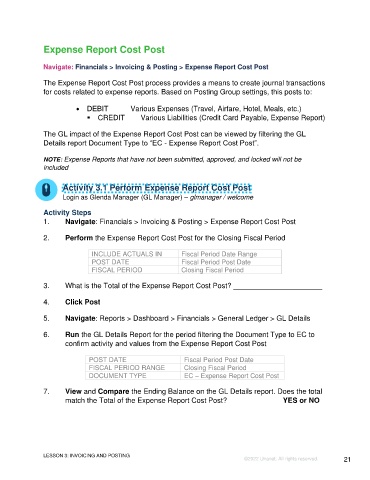Page 21 - UNANET GOVCON:
CLOSING A FISCAL PERIOD
P. 21
7. What should be done after all Accounts Payable transactions have been recorded
and verified for the fiscal period?
a) Close Accounts Payable (Vendor Invoice and Payment) Posting Features
b) Close Accounts Receivable (Customer Payment and Deposit) Posting
Features
c) Close Customer Invoice Posting Feature
8. In Unanet, what transactions can the Accounts Receivable department verify have
been processed for the fiscal period?
a) Deposits
b) Customer payments
c) Both deposits and customer payments
9. When verifying fiscal period transaction balances, what value should the total on the
Accounts Receivable Aging Report?
a) Accounts Payable beginning balance on the GL Summary (Trial Balance)
b) Accounts Receivable ending balance on the GL Summary (Trial Balance)
c) Accounts Payable ending balance on the GL Summary (Trial Balance)
10.What should be done after all Accounts Receivable transactions have been
recorded and verified for the fiscal period?
a) Close Accounts Payable (Vendor Invoice and Payment) Posting Features
b) Close Accounts Receivable (Customer Payment and Deposit) Posting
Features
c) Close Customer Invoice Posting Features
Refer to Appendix A for answers to the Check Your Understanding questions
LESSON 2: SUBLEDGERS Page 21
©2025 Unanet. All rights reserved.