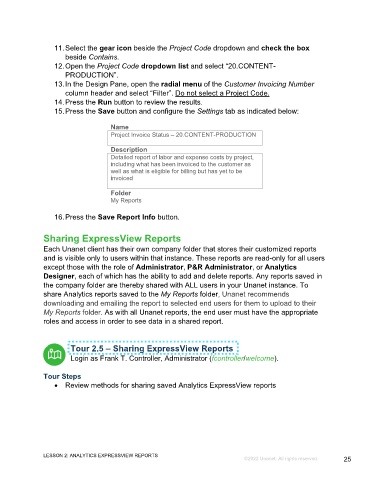Page 25 - Microsoft Word - Using Adhoc & Analytics Expressview Reports - Participant Guide (SDL).docx
P. 25
11. Select the gear icon beside the Project Code dropdown and check the box
beside Contains.
12. Open the Project Code dropdown list and select “20.CONTENT-
PRODUCTION”.
13. In the Design Pane, open the radial menu of the Customer Invoicing Number
column header and select “Filter”. Do not select a Project Code.
14. Press the Run button to review the results.
15. Press the Save button and configure the Settings tab as indicated below:
Name
Project Invoice Status – 20.CONTENT-PRODUCTION
Description
Detailed report of labor and expense costs by project,
including what has been invoiced to the customer as
well as what is eligible for billing but has yet to be
invoiced
Folder
My Reports
16. Press the Save Report Info button.
Sharing ExpressView Reports
Each Unanet client has their own company folder that stores their customized reports
and is visible only to users within that instance. These reports are read-only for all users
except those with the role of Administrator, P&R Administrator, or Analytics
Designer, each of which has the ability to add and delete reports. Any reports saved in
the company folder are thereby shared with ALL users in your Unanet instance. To
share Analytics reports saved to the My Reports folder, Unanet recommends
downloading and emailing the report to selected end users for them to upload to their
My Reports folder. As with all Unanet reports, the end user must have the appropriate
roles and access in order to see data in a shared report.
Tour 2.5 – Sharing ExpressView Reports
Login as Frank T. Controller, Administrator (fcontroller/welcome).
Tour Steps
Review methods for sharing saved Analytics ExpressView reports
LESSON 2: ANALYTICS EXPRESSVIEW REPORTS
©2022 Unanet. All rights reserved. 25