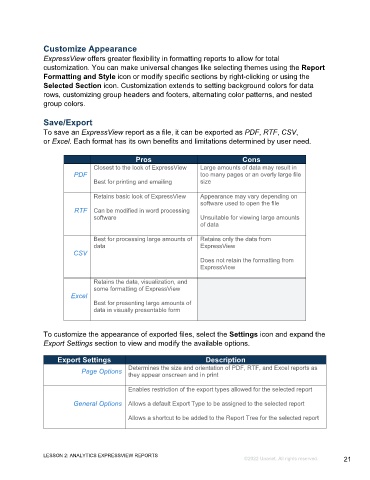Page 21 - Microsoft Word - Using Adhoc & Analytics Expressview Reports - Participant Guide (SDL).docx
P. 21
Customize Appearance
ExpressView offers greater flexibility in formatting reports to allow for total
customization. You can make universal changes like selecting themes using the Report
Formatting and Style icon or modify specific sections by right-clicking or using the
Selected Section icon. Customization extends to setting background colors for data
rows, customizing group headers and footers, alternating color patterns, and nested
group colors.
Save/Export
To save an ExpressView report as a file, it can be exported as PDF, RTF, CSV,
or Excel. Each format has its own benefits and limitations determined by user need.
Pros Cons
Closest to the look of ExpressView Large amounts of data may result in
PDF too many pages or an overly large file
Best for printing and emailing size
Retains basic look of ExpressView Appearance may vary depending on
software used to open the file
RTF Can be modified in word processing
software Unsuitable for viewing large amounts
of data
Best for processing large amounts of Retains only the data from
data ExpressView
CSV
Does not retain the formatting from
ExpressView
Retains the data, visualization, and
some formatting of ExpressView
Excel
Best for presenting large amounts of
data in visually presentable form
To customize the appearance of exported files, select the Settings icon and expand the
Export Settings section to view and modify the available options.
Export Settings Description
Determines the size and orientation of PDF, RTF, and Excel reports as
Page Options
they appear onscreen and in print
Enables restriction of the export types allowed for the selected report
General Options Allows a default Export Type to be assigned to the selected report
Allows a shortcut to be added to the Report Tree for the selected report
LESSON 2: ANALYTICS EXPRESSVIEW REPORTS
©2022 Unanet. All rights reserved. 21