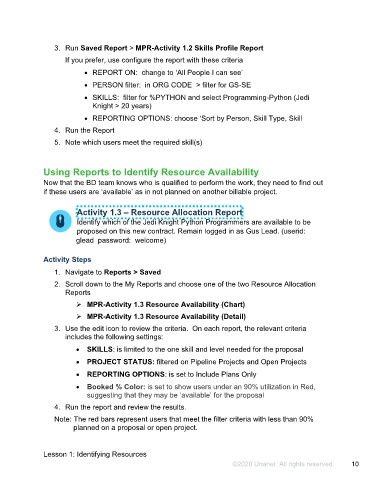Page 11 - Participant Guide - Unanet GovCon Managing Project Resources
P. 11
3. Run Saved Report > MPR-Activity 1.2 Skills Profile Report
If you prefer, use configure the report with these criteria
• REPORT ON: change to ‘All People I can see’
• PERSON filter: in ORG CODE > filter for GS-SE
• SKILLS: filter for %PYTHON and select Programming-Python (Jedi
Knight > 20 years)
• REPORTING OPTIONS: choose ‘Sort by Person, Skill Type, Skill
4. Run the Report
5. Note which users meet the required skill(s)
Using Reports to Identify Resource Availability
Now that the BD team knows who is qualified to perform the work, they need to find out
if these users are ‘available’ as in not planned on another billable project.
Activity 1.3 – Resource Allocation Report
Identify which of the Jedi Knight Python Programmers are available to be
proposed on this new contract. Remain logged in as Gus Lead. (userid:
glead password: welcome)
Activity Steps
1. Navigate to Reports > Saved
2. Scroll down to the My Reports and choose one of the two Resource Allocation
Reports
MPR-Activity 1.3 Resource Availability (Chart)
MPR-Activity 1.3 Resource Availability (Detail)
3. Use the edit icon to review the criteria. On each report, the relevant criteria
includes the following settings:
• SKILLS: is limited to the one skill and level needed for the proposal
• PROJECT STATUS: filtered on Pipeline Projects and Open Projects
• REPORTING OPTIONS: is set to Include Plans Only
• Booked % Color: is set to show users under an 90% utilization in Red,
suggesting that they may be ‘available’ for the proposal
4. Run the report and review the results.
Note: The red bars represent users that meet the filter criteria with less than 90%
planned on a proposal or open project.
Lesson 1: Identifying Resources
©2020 Unanet. All rights reserved. 10