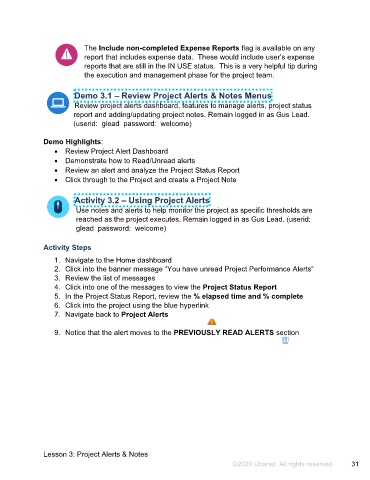Page 32 - Participant Guide - Unanet GovCon Managing Project Resources
P. 32
The Include non-completed Expense Reports flag is available on any
report that includes expense data. These would include user’s expense
reports that are still in the IN USE status. This is a very helpful tip during
the execution and management phase for the project team.
Demo 3.1 – Review Project Alerts & Notes Menus
Review project alerts dashboard, features to manage alerts, project status
report and adding/updating project notes. Remain logged in as Gus Lead.
(userid: glead password: welcome)
Demo Highlights:
• Review Project Alert Dashboard
• Demonstrate how to Read/Unread alerts
• Review an alert and analyze the Project Status Report
• Click through to the Project and create a Project Note
Activity 3.2 – Using Project Alerts
Use notes and alerts to help monitor the project as specific thresholds are
reached as the project executes. Remain logged in as Gus Lead. (userid:
glead password: welcome)
Activity Steps
1. Navigate to the Home dashboard
2. Click into the banner message “You have unread Project Performance Alerts”
3. Review the list of messages
4. Click into one of the messages to view the Project Status Report
5. In the Project Status Report, review the % elapsed time and % complete
6. Click into the project using the blue hyperlink
7. Navigate back to Project Alerts
9. Notice that the alert moves to the PREVIOUSLY READ ALERTS section
Lesson 3: Project Alerts & Notes
©2020 Unanet. All rights reserved. 31