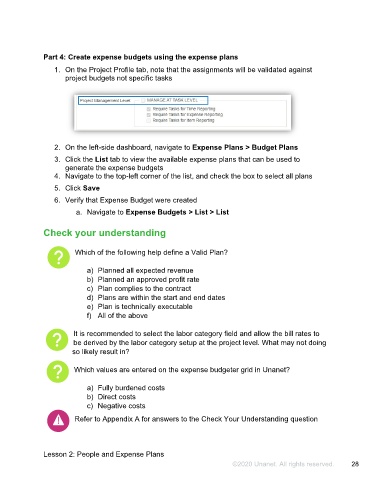Page 29 - Participant Guide - Unanet GovCon Managing Project Resources
P. 29
Part 4: Create expense budgets using the expense plans
1. On the Project Profile tab, note that the assignments will be validated against
project budgets not specific tasks
2. On the left-side dashboard, navigate to Expense Plans > Budget Plans
3. Click the List tab to view the available expense plans that can be used to
generate the expense budgets
4. Navigate to the top-left corner of the list, and check the box to select all plans
5. Click Save
6. Verify that Expense Budget were created
a. Navigate to Expense Budgets > List > List
Check your understanding
Which of the following help define a Valid Plan?
a) Planned all expected revenue
b) Planned an approved profit rate
c) Plan complies to the contract
d) Plans are within the start and end dates
e) Plan is technically executable
f) All of the above
It is recommended to select the labor category field and allow the bill rates to
be derived by the labor category setup at the project level. What may not doing
so likely result in?
Which values are entered on the expense budgeter grid in Unanet?
a) Fully burdened costs
b) Direct costs
c) Negative costs
Refer to Appendix A for answers to the Check Your Understanding question
Lesson 2: People and Expense Plans
©2020 Unanet. All rights reserved. 28